Moodle: Activities & Resources: External Tools: Turnitin Feedback Studio LTI
*PLEASE NOTE: The Turnitin Assignment 2 Moodle Activity is no longer available to add to courses. These Turnitin assignments will be disabled and no longer work on December 31, 2027. Currently, these assignments are experiencing intermittent connection failures and support is no longer available. If you have imported this assignment activity type from a previous course, you must create new assignment activities using the Turnitin Feedback Studio LTI. The Turnitin Plagiarism Plugin should be used for forum, quiz, and workshop activities. To see a side-by-side comparison of the Turnitin Feedback Studio LTI 1.3 (their new standard) and the Plagiarism Plugin, see their comparison chart.
Turnitin Feedback Studio LTI 1.3 offers enhanced, secure integration between Moodle and Turnitin, allowing users to create, manage, and grade assignments entirely within the Moodle interface. Features include modern data exchange, streamlined course roster and grade synchronization, and a faster more effective process for copying past Turnitin assignments into new courses using the Assignment Copy Tool. Additionally, feedback and Similarity Report generation are improved.
Adding the Turnitin Feedback Studio LTI 1.3 Activity in Moodle
- Follow the steps in Moodle: Add an LTI External Tool to add the LTI to the activity chooser. Then with Edit mode on, click Create learning activity and select Turnitin Feedback Studio.
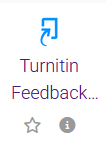
- Click on Select content when the new external tool menu opens. This enables deep linking for the assignment in your course.
- A window will appear for you to create the assignment; you will need to accept the End User License Agreement on the first use.
Note: To copy a previously created Turnitin assignment, see Using the Assignment Copy Tool below.
- To create an assignment, start by adding a title and instructions.
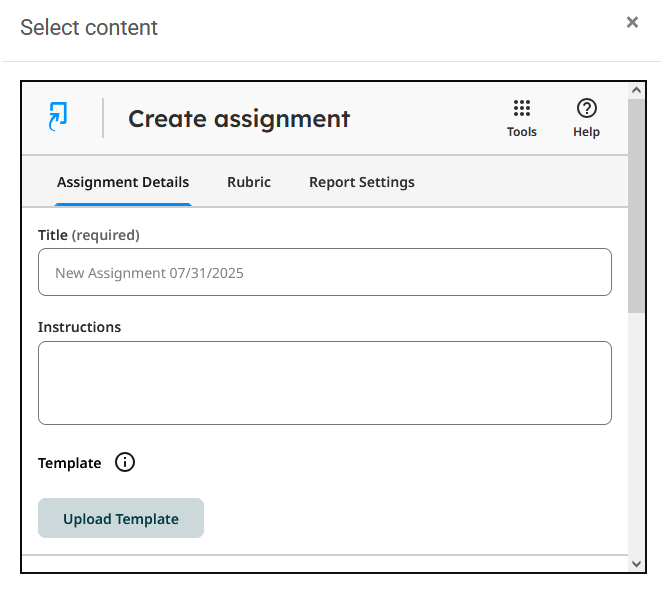
- (Optional) Upload an assignment template that would be available for students to download. Text within the template will be automatically excluded from Similarity Reports.
- Template files must be less than 100MB
- Template files types supported: .docx, .xlsx, .pptx, .ps, .pdf, .html, .txt, .rft, .odt, .hwp
- Set the scheduling dates and times for the assignment:
- Start date—The date and time that students may start submitting to the assignment.
- Due date—The date and time that students will no longer be able to submit to the assignment.
- Feedback release date—The date and time that any grading and feedback is visible to students. This does not affect when similarity scores are visible to students.
- Set grading setting, such as max points and attaching a rubric. You can also return to the rubric tab after the assignment has been created.
- Finally, review the submission settings.
- Allow late submissions—If enabled, only one submission can be made if the student has not already submitted before the due date.
- Allow resubmissions until due date—Students can make up to three submissions to the assignment within 24 hours of the first submission or first resubmission. If enabled, Turnitin recommends waiting to grade submissions until after the due date as all grade information is overwritten when a resubmission is made.
- Allow unsupported file types—This may result in the inability to generate a Similarity Report. Consider using another Moodle activity before enabling this option.
- The Rubric and Report Settings tabs at the top can be set now, or you can return to edit them after the assignment has been created by clicking into the Turnitin activity in Moodle and clicking Edit Settings in the upper right. (See Turnitin's information on Rubrics and Report Settings). Do not click on "Select content in the Moodle activity" after an assignment has been created as this will restart the assignment creation.
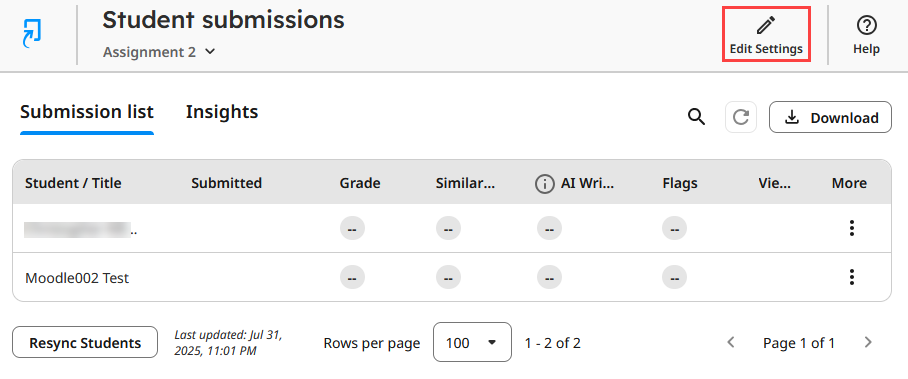
- When finished click Create Assignment. Then click Save and return to course. The assignment will be available on the course page.
Viewing and Marking Student Submissions
To view the Similarity Report and use Feedback Studio for markup, click the Edit icon or Percentage links in the LTI associated with each submission row.

Clicking the essay title or the editing pencil icon will open the Feedback Studio, and clicking the percentage bubble will open the Similarity Report. Flags will appear in the Feedback Studio.
PLEASE NOTE: The ability to view reports and the Feedback Studio depends on the role of the user who created the Turnitin LTI activity in the course. If a user with a TA role creates the activity, other teaching roles may not be able to view the reports.
Using the Assignment Copy Tool
The Assignment Copy Tool enables instructors to replicate Turnitin assignment settings from other Moodle courses where the instructor has the instructor role, including assignments they did not create. This is helpful for instructors sharing content with colleagues.
- To copy a previous Turnitin assignment, click on Tools in the upper right corner and select Assignment copy.
- Your other courses will populate with a list of all associated assignments. Depending on how many assignments you have access to, this list may take time to load. Once loaded, you can search by course name and filter from newest to oldest. Individual assignments or multiple assignments can be copied into the new course.
- Below the Results list you can opt to select to Keep the original dates for assignment, which pre-populates the previous assignment's dates in the next step.
- Set the Start Date, Due Date, and Feedback Release Date and edit the assignment titles if needed.
- Click Save to create copies of the previous assignments.
Resources
For more information, visit the Turnitin website for help with the following topics (open in a new window):
20684
12/4/2025 1:09:45 PM