Moodle: Activities & Resources: Quiz Overview
This article has not been updated recently and may contain dated material.
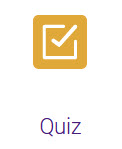
Description
The Moodle Quiz activity allows you to design and build quizzes or exams consisting of a large variety of question types, including multiple-choice, true-false, short answer and drag and drop. Quizzes can serve as a reading check or as a more in-depth assessment of the student's understanding of key concepts or terms. When deciding how to assess students’ learning in each module, instructors should think about the structure of the quizzes and how to tailor course content to various questions types. Quiz questions are stored in the course question bank and can be re-used in multiple quiz activities. Instructors can set a specific number of attempts, with the questions shuffled or randomly selected from the question bank. A time limit and further restrictions may also be set.
If specific settings are applied, quiz results can display points for items that are automatically graded, such as multiple-choice or matching questions. Questions that require manual grading, such as essay and short-answer questions, have no score until the instructor saves points for those questions. Once all questions have been graded, the grade is recorded in the grade book.
Instructors can build a number of different quiz experiences depending on the settings applied. The instructor can choose when and if hints are given, feedback can be tailored to specific questions, and correct answers may be hidden from students. See individual GROK articles about settings below.
The quiz activity can also be used as an exam. Instructors should indicate in the title of the activity that it is an exam and add extra security in the settings. An important security measure is setting a password for the exam, which can be done in the settings under Extra restrictions on attempts. To find out more about settings, see MoodleDocs: Quiz Settings.
Best Practices and Considerations
When using the Quiz, consider the following:
-
Use multiple-choice, true-false, and short answer quiz questions that allow for a quiz to be “auto-graded” so students can receive immediate feedback about their performance.
-
Create and organize quiz questions in the question bank first, and then add them to the quiz activity. This allows you to find and reuse question sets easily.
-
Never duplicate an existing Quiz activity and edit the questions. This will change the scores for the previous instance of the Quiz.
-
Demonstrate how each question is tied to a course outcome or learning objective by including specific indicators in the question title. For example, use “M1LO1Q1” (Module 1, Learning Objective 1, Question 1) to title questions to create a well-balanced bank that assesses each learning objective the same number of times.
-
Use question banks to randomly generate quizzes or shuffle answer choices for each student. Randomization and shuffling make it more difficult for students to share answers.
-
Write questions requiring students to think at different levels. Include some recall questions, some comprehension questions, and some application and analysis questions. Quizzes can help determine where students are having problems in their thinking. Can they recall the material, but not apply it?
-
Use the Turnitin plagiarism plugin settings to enable the Turnitin Feedback Studio and other tools in essay question responses. For more information, see Moodle Activity Settings: Turnitin Plagiarism Plugin.
GROK Articles About the Quiz
Click on the following articles to learn more about working with the Quiz activity.
Need More Help?
Visit the following pages for more information on the quiz. Please note that these articles may not show the same theme layout, but functionality is the same.
20185
1/31/2024 11:02:35 AM