Moodle: Activities & Resources: Create Quiz Questions in the Question Bank
This article has not been updated recently and may contain dated material.
Instructors can create their quiz questions directly in the Question Bank before creating a Quiz. One may want to do this if they would like the questions added for the entire course before they create their quizzes.
Important Note: Quiz Categories should be created before creating Quiz Questions in the Question Bank. (How do I Create Quiz Categories?)
After adding your questions to the Question bank, please see: Moodle: Adding Quiz Questions to a Quiz.
Note: Because questions are pulled from the question bank, changes that are made to the content or choices of a question will impact all quizzes where that question is asked. You can duplicate questions within the question bank if you want to create different versions of them.
Create a Moodle Quiz Question in the Question Bank
- Login to Moodle and select your course.
- In the Administration block in the top right corner, click on the folder next to Question Bank and select Questions.
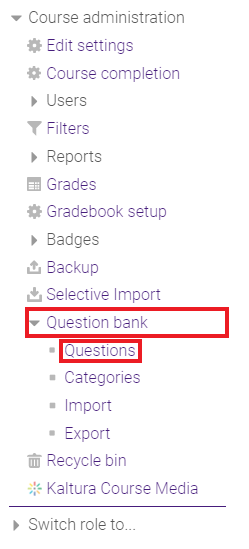
- Click Create a new question.
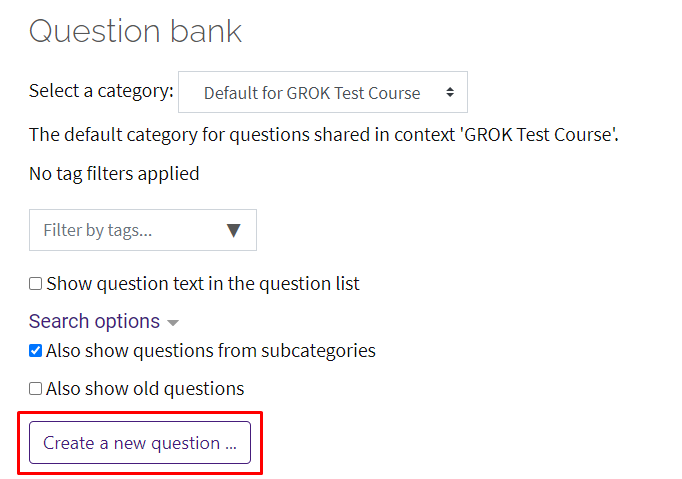
- Select the Type of Question from the sidebar at the left.
- Click Next (or Add at the bottom).
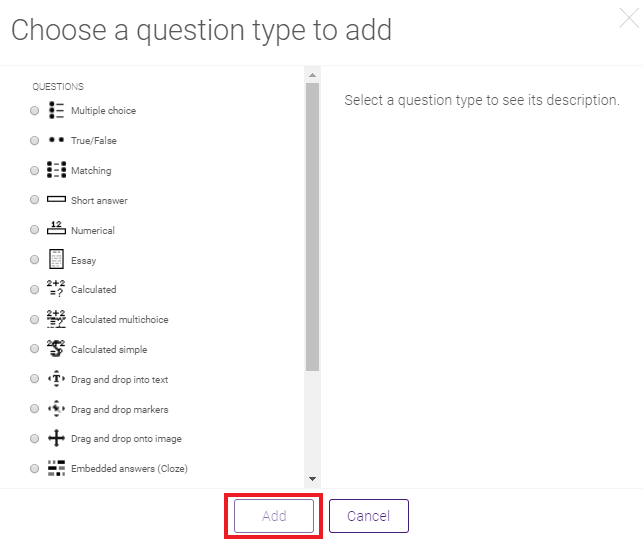
- Enter the Requirements for the Quiz Question.
- Click Save Changes, located at the bottom of the page.
20190
3/1/2024 7:36:35 AM