The WDS Post Grades block in LSU Moodle allows instructors to post course grades directly from Moodle to Workday Student (WDS). Like the previous Post Grades block, this function supports both interim (midterm) and final grade submissions. The WDS Post Grades block is automatically added to the block drawer of all eligible courses for LSU Moodle during the open grading period.
Please note that if a course is restored using the simple restore process and the backup used for the restore does not contain the WDS Post Grades block, the block will not appear in the restored course. In such cases, instructors will need to manually add the block back to the course to continue using it (see Moodle: Course Tools: Adding a Block).
NOTE: It is recommended that you double-check your grades prior to posting. Interim grades can be submitted more than once within the submission window, but there is only one opportunity to submit final grades. If you need gradebook assistance, contact the Faculty Technology Center (225-578-1020 or ftc@lsu.edu).
Posted grades can no longer be reset through Moodle. If there is an error with the final grades that have been submitted, please follow this Guide for Grade Changes in Workday or contact registrar@lsu.edu.
Not What You Are Looking For?
If you would like to submit or change grades directly in Workday, see Workday Student: Faculty Resources.
Posting Grades in Moodle
Before posting grades, you should finalize the Moodle gradebook to make sure grades are ready for submission.
1. In your course, open the sidebar.
2. Click on the block drawer to find the WDS Post Grades block. You may need to scroll down to find it.
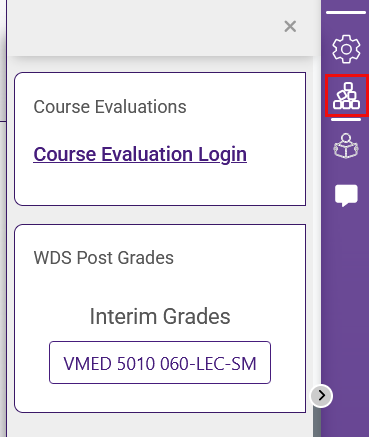
3. In the WDS Post Grades block, make sure the available grading periods have appeared for posting. Whether the grading period or section button appears may depend on your course type and whether the grading period is open.
4. Click on the section button to post grades. If your course includes multiple sections or is cross-listed, verify that each section is listed correctly. If you do not see all expected sections, verify whether you are listed as the Primary Course Instructor in Workday. If so, contact the FTC for help. If not, contact your department course coordinator.
5. On the next screen, review grades for that section. For final grades, you will be required to provide a last date of attendance for all failed students.
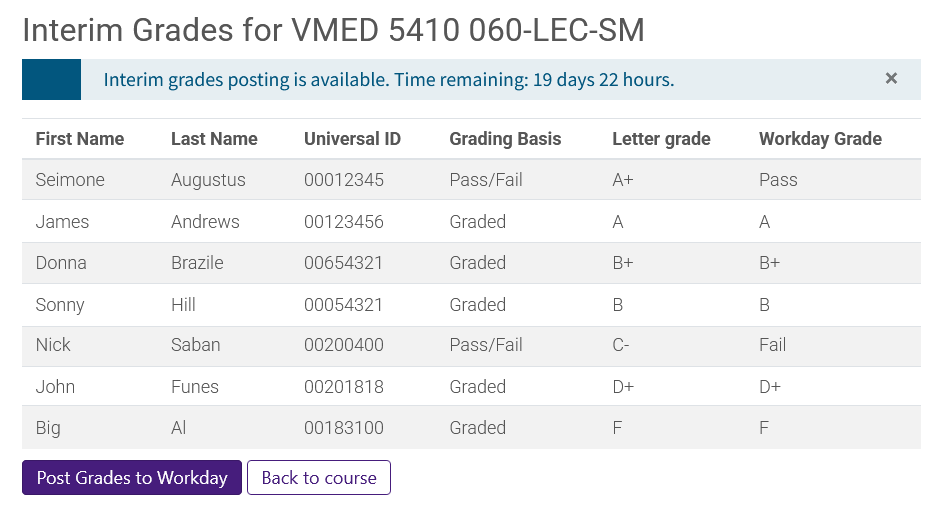
6. Click Post Grades to Workday.
7. Once grades are posted, review the confirmation messages or error details.
-
If you encounter errors, consult the detailed error messages.
-
Users with manual enrollments, including cross-enrollments, will not post with the WDS Post Grades block.
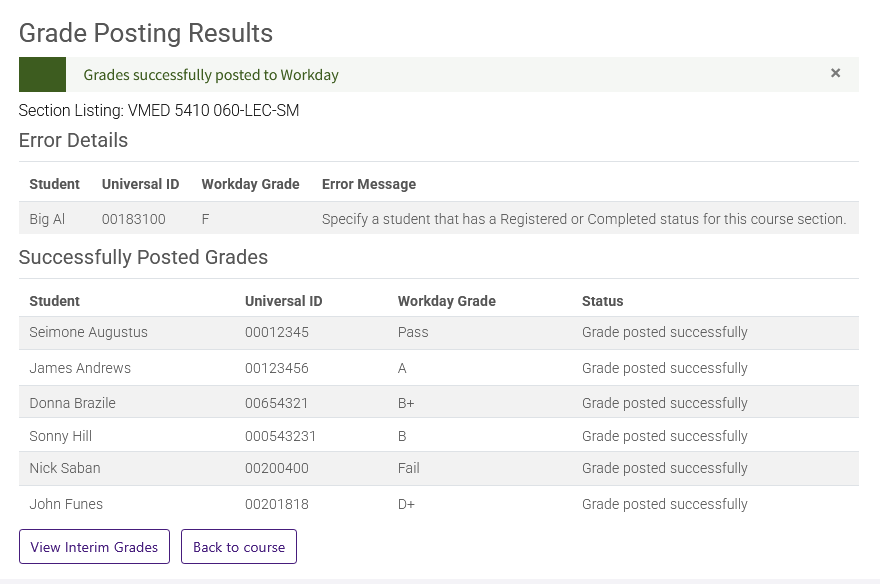
8. Click View Interim/Final Grades to view a report of grades that have been posted, or click Back to course to return to the Moodle course page.