Moodle: Groups and Groupings Overview
This article has not been updated recently and may contain dated material.
The Groups and Groupings management tool allows the view of all current student groups as well as groups of groups ("groupings") and is an exhaustive list.
To Access the Groups and Groupings Management Tool:
- Click the Admin gear to the upper right of your main course page, then expand Users and select Groups.
- In addition to the Groups tab and the Groupings tab, this interface includes a third tab called Overview.
This tab displays all groups, including the users they contain, within their corresponding groupings. The list is exhaustive, so users in more than one group will appear more than once and groups in more than one grouping will also appear more than once. The output can be filtered by grouping and/or group. However, changes to group or grouping membership cannot be made on this tab. You must select the Group or Grouping tab to change membership.
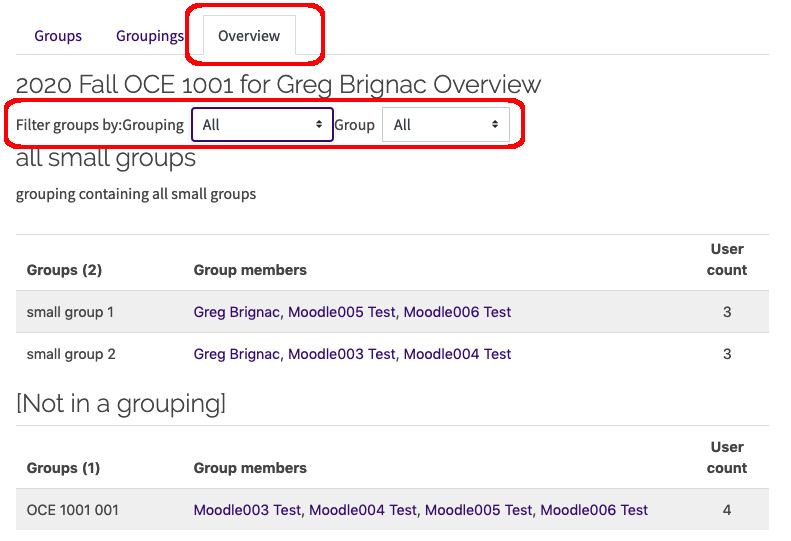
Related GROK articles
20253
11/22/2024 2:07:19 PM