Moodle: Administration Menu (Faculty)
This article has not been updated recently and may contain dated material.
Administration Menu
The administration block has many of the miscellaneous controls of each course and is accessible from the gear icon in the upper right corner of the course page. 
|
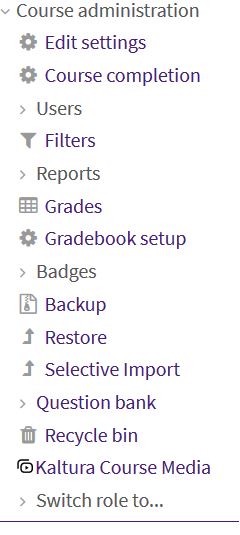
|
Course Administration
- Edit Settings: This takes you to the page that allows the user to edit the settings for the course. (Change the Format, change the number of weeks or topics, and making the course available to students.)
- Course completion This allows instructors to set and manage criteria for course completion including activities.
- Users: This collapsible sub-menu allows the instructor to enroll other users and manage groups.
- Enrolled Users: This leads you to the page where you can enroll more users
- Enrollment Methods: This is a collapsible menu that leads to manual enrollments which will be explained next.
- Manual enrollments
- Groups
- Permissions
- Check permissions
- Other users
- Filters: Options for activity name auto-linking, emoticons, and algebraic notation.
- Reports:
- Logs
- Activity report
- Course participation
- Activity completion
- Grades: This option takes the user to the gradebook.
- Gradebook Setup: Allows you to edit the assignments in your gradebook.
- Backup: Allows the user to export an Archive.zip backup file of the current course.
- Restore: Allows the user to import a previously saved Archive.zip backup file of the course.
- Selective Import: Will allow an instructor to choose specific content from another of the instructor's current courses. This does not work from an archived course.
- Question bank: This drop down menu allows the user to manage questions for quizzes.
- Questions
- Categories
- Import
- Export
- Recycle Bin: Allows the user to view/restore any previously deleted assignments.
- Switch role to: This collapsible menu allows the user to view and operate Moodle from the perspective of another role. For example, if you switch your role to Student, hidden items will no longer display. Always return to your normal role before closing the course.
- Guest Instructor
- Non-Primary Instructor
- TA (Group)
- TA (No Grade)
- Non-Editing Instructor
- Untimed Student
- Student
- Guest
|
| |
|
20227
3/6/2024 11:41:17 AM