Moodle: Gradebook: How to Move Items in Gradebook Setup
This article has not been updated recently and may contain dated material.
Categories and Grade Items may not always appear in your preferred order.
To move a grade item:
- Go into Gradebook Setup and click the Move icon (vertical double arrow) adjacent the item you wish to move.
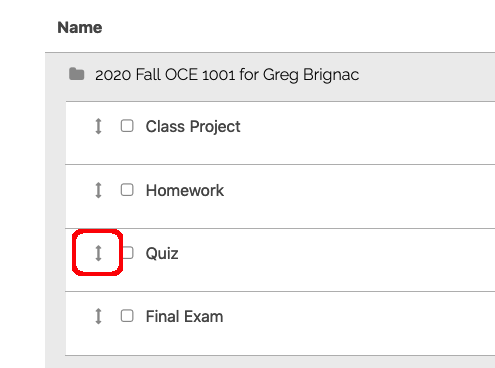
- This initiate the move process and causing drop points to become visible in every viable location
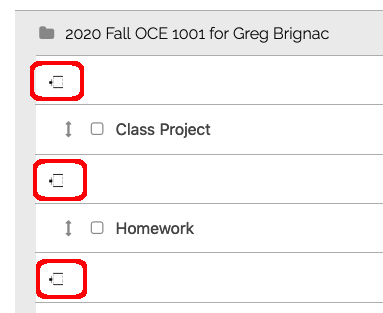
- Select the desired drop point and your item will be relocated. This change is automatically saved so there is no need to click the Save Changes button.
If your gradebook contains categories, selection checkboxes will appear to the right of every item in Gradebook setup.
Moving items into a category:
- With this method, multiple grade items can be moved at once. Begin by simply selecting all of the items you wish to move using the checkboxes.
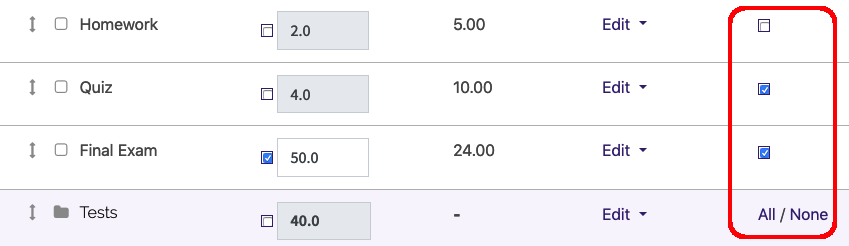
- At the bottom of the screen, below the Save Changes button, there is a Move selected items to dropdown list. Use the dropdown to select the desired location of your selected items. These change are automatically saved so there is no need to click the Save Changes button.
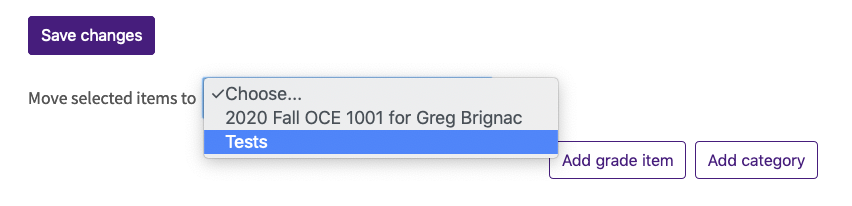
Once you have the desired items located inside the desired categories, the first move method described above can be used to rearrange items within a given category.
20238
3/6/2024 12:00:45 PM