Moodle: Simple Restore
Simple Restore enables instructors and TAs (excluding Non-Editing Instructors) to restore an entire Moodle course from a backup file—ideal for initially populating a course. Instructors have the option to merge the backup’s contents with existing material or completely overwrite the course. In both cases, due dates are automatically adjusted to match the new course’s start date.
Because Simple Restore makes broad changes, it is disabled once student grades are present, preventing accidental data loss or duplication. In contrast, Selective Import remains available for importing specific items.
To Use Simple Restore:
- Log in to Moodle and select the destenation course into which content will be restored (for example, a new teaching course).
- Click the Block Drawer near the top right in the sidebar. Locate the Simple Restore block.
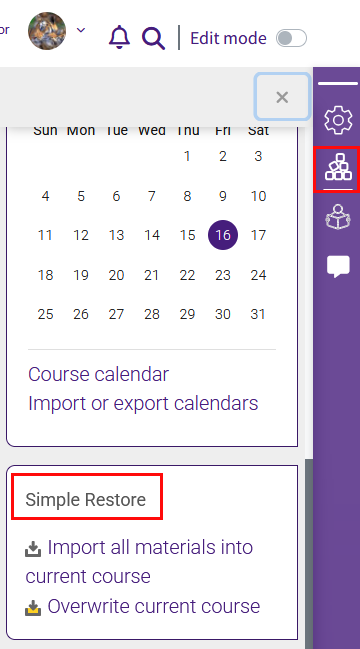
- Within the Simple Restore section, choose the desired restore option:
- Import All Materials into Current Course: Merges the backup file’s contents with existing course material.
- Overwrite Current Course: Completely replaces the current course content with the backup file’s contents.
- Select a backup file from the list of your courses with end-of-semester backup files or from your private backup area. If recent changes have been made to the course containing the source content, it may be necessary to create a new backup file.
Tip: Check the modified date to esure the file reflects the most recent changes.
Note: If grades exist in the gradebook, an error message will appear at this step, directing you to use Selective Import.
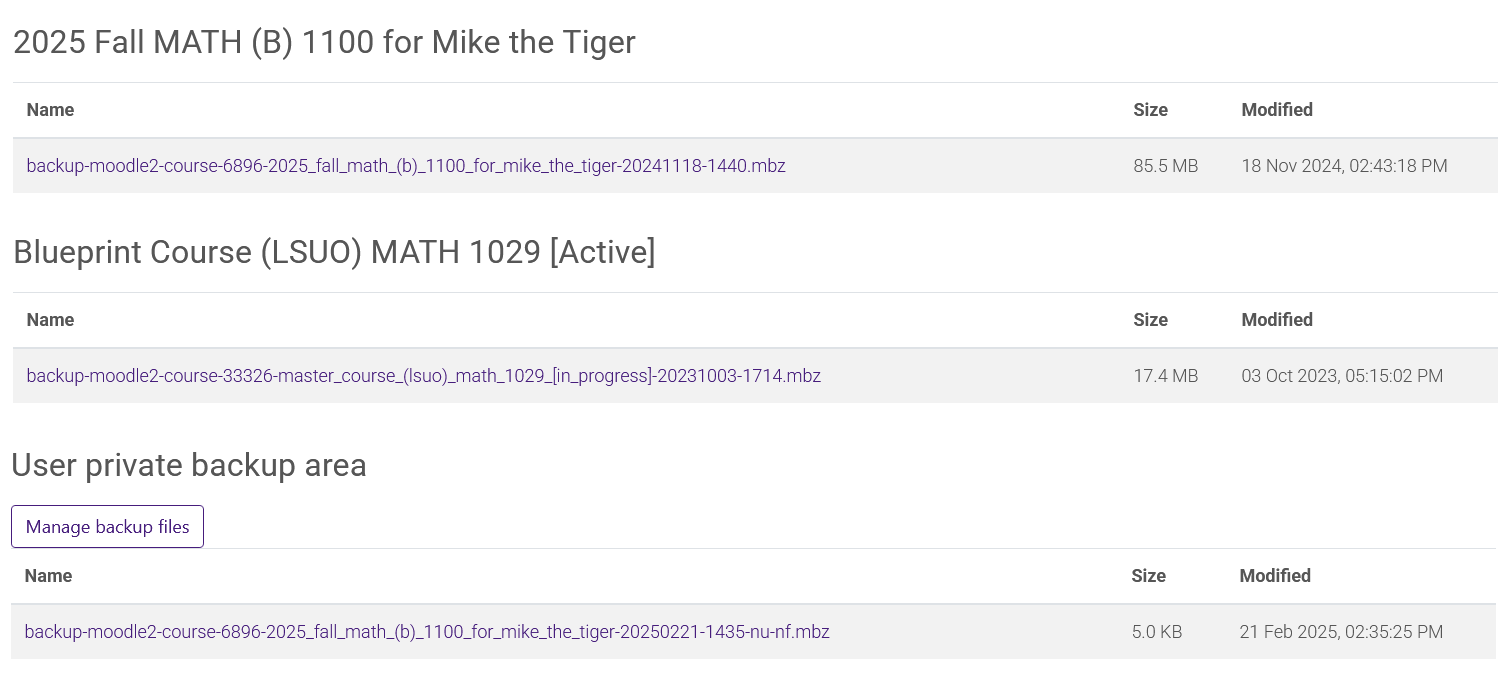
- Confirm the selection to import all material or overwrite the current course. This is the final opportunity to verify that you are acting on the intended course.
- The restore process will continue in the background, allowing you to work on other Moodle courses. If the course is accessed before the restore is complete, it will redirect to the restore page to display the progress. Typically, the course is hidden from students during course setup; however, if visible, students attempting to access it will be redirected to the Moodle home page with a message indicating that the course is currently being restored and to please check back later.
20291
5/19/2025 8:17:15 AM