Moodle: Request a Blueprint Course
Instructors can use a blueprint course to streamline course creation and maintain consistency across sections. Blueprint courses can be accessed at any time and students are never enrolled in them, allowing instructors to experiment with course design and structure without affecting an active teaching course. Once the content is finalized, instructors can create a backup of the blueprint course and either restore or import it into the teaching course to make it available to students.
Tip: Set your blueprint course visibility to Show while while making changes to ensure that automated weekly backups include the latest edits from the past two weeks. Once your changes are complete, manually create a backup file, as automated weekly backups are deleted after 180 days of inactivity.
For guidance on restoring or importing content into any Moodle course, refer to GROK article #20178: Moodle: Backup and Restore Overview.
Each instructor is allowed one blueprint course per course number using the Workday Preferences method described below. For courses not listed on the request form, instructors can contact the Faculty Technology Center to request manual creation. Additionally, if you need to delete content from an existing blueprint course or remove an unused one, reach out to the Faculty Technology Center.
Requesting a Blueprint Course:
- Log in to Moodle.
- Click on Blueprint Shells in the Workday Preferences block in the blocks drawer in the right side bar menu of the front page of Moodle.
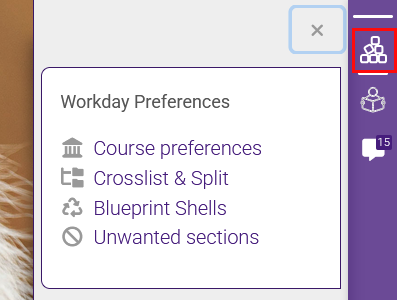
- Select the course for which you want a blueprint course created from the drop-down menu.
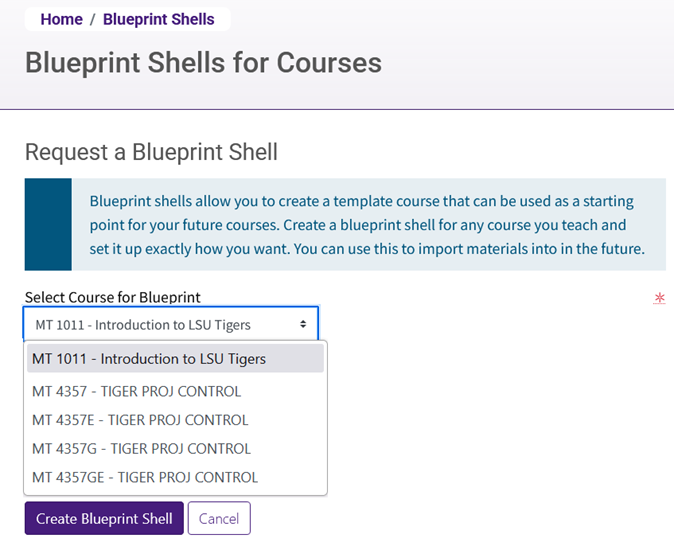
- Click the Create Blueprint Shell button.
20175
5/19/2025 10:19:53 AM