This article provides an overview of the:
The Moodle Home Page
The Moodle home page is the landing page you see when you first navigate and log in to Moodle. It displays institutional reminders and resources without requiring login. Logging in is necessary to access courses and personalized tools.
On the home page, there are several important areas, such as:
- Important reminders highlighted by a color bar (if necessary)
- Resources, including Moodle FAQs, LSU Libraries, and Technical Support
To navigate to courses, click the My Courses link at the top of the page, which is found on almost every page in LSU Moodle.
Sidebar
A collapsible menu on the right edge of every site page includes options for: administration menus; blocks; and reminders about upcoming deadlines, grading needs, and forum posts. This menu streamlines access to important Moodle tools.
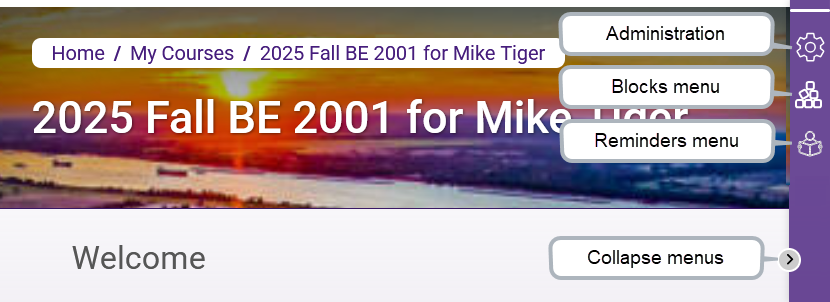
My Courses
The My Courses area of Moodle is where you can find your courses and important blocks.
Accessing the My Courses Page
To find the My Courses page:
- Log in to Moodle with your LSU credentials.
- Select the My Courses link in the page header or within the breadcrumb at the top of any course page.
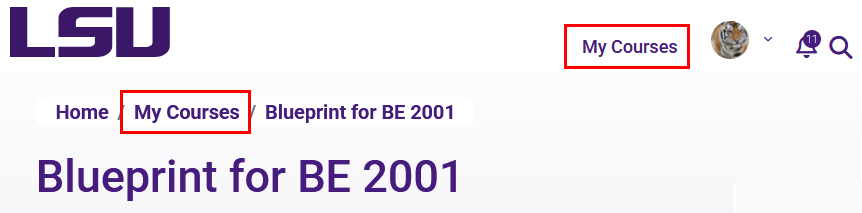
My Courses Page Organization and Filtering
The My Courses page displays your classes using a flexible, filter-based system.
- Course Card Options:
Each course appears as a card by default, but can also be viewed in a list or summary format. Click on the title of a course card to go to that course. Click the “...” (on the right) on any course card for more options:
- Star this course: Mark as a favorite for quick filtering.
- Remove from view: Hide a course from your list; this does not affect other users or student access. Find removed courses via the “Removed from view” filter.
- Available Filters:
Above the course cards are filters to help users sort and find courses, including:
- All, In progress, Future, Past, Starred, or Removed from view
- Year of course end date (if set)
- Progress: All, Completed, Not completed
- Search text box for finding courses by name
- Sort options by course name or last accessed
If a course is hidden, it will display a "Hidden from students" label directly on the course card for instructors.
Tip: If you cannot find your course, reset the filters to: All, All years, Progress.
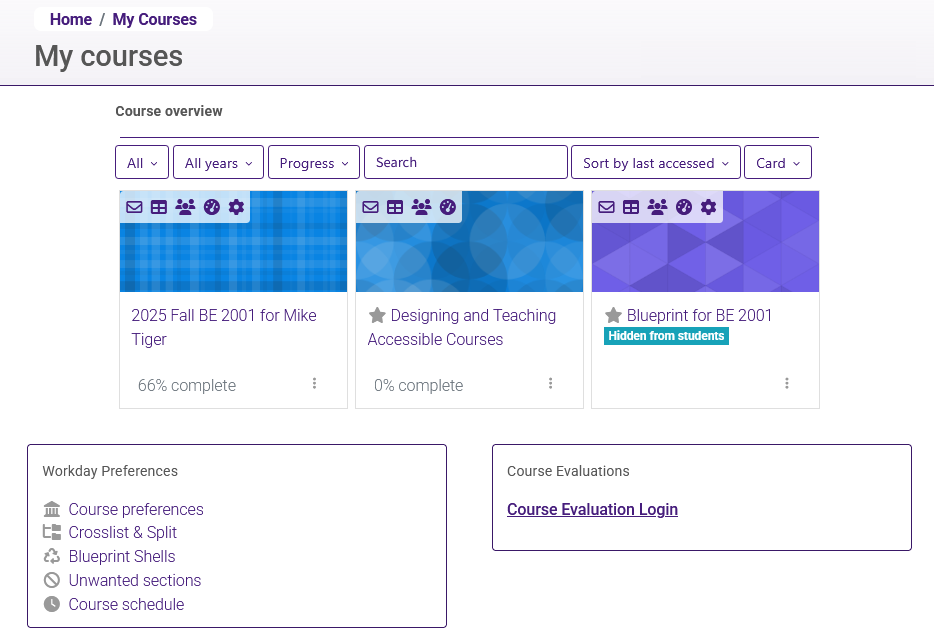
Resources
For more information on Moodle's Home Page, read the following GROK articles and Moodle Docs documentation. Note that the Moodle Docs documentation does not show the SNAP Theme, but the functionality of the settings is the same. All links will open in a new window.