Moodle: Profile and Preferences
This article explains how to access and update your Moodle profile and change your preferences, including how to select your preferred text editor.
Your Moodle profile is where you manage your picture and provide additional details, such as your interests and contact options. Keeping your profile updated helps instructors and peers recognize you and provides important information for communication.
To Access your Profile, Preferences, and Personalized Features:
- Log in to Moodle.
- Navigate to the top right of any Moodle page and select your profile image. (If you have no image yet, the icon will appear as your initials instead.)
- Select from the dropdown menu to access your profile, grades, calendar, private files, reports, dashboard, preferences, or to log out.
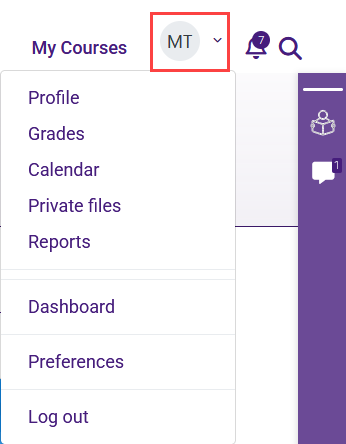
To Edit Your Profile:
The profile page contains several areas, including your User details, courses in which you are enrolled, and links to various reports and notifications.
1. Click on the Edit profile link under User details to edit your profile.
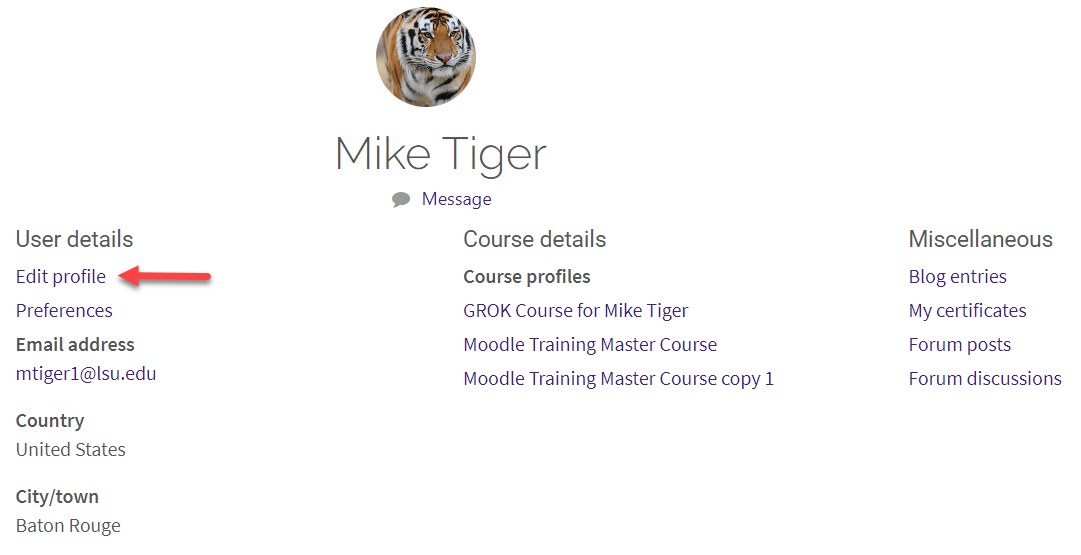
2. In this menu, you can upload a new profile picture (see Moodle: Edit User picture) and add some details about yourself, such as your interests, social media information, and your email display options (who can see your email address).
Setting Your Preferences
The Preferences page provides quick access to settings such as notifications, text editors, and forums. For information on specific preferences, visit the linked articles from Moodle Docs. These links will open in a new window.
- Forum Preferences — Manage daily digest settings, tracking, and subscription preferences
- Editor Preferences — The default text editor is TinyMCE, offering a modern editing experience. The Atto editor remains available and can be selected here.
20168
6/20/2025 2:39:22 PM