Moodle: Gradebook: How to Export the Gradebook
This article has not been updated recently and may contain dated material.
General Information
The Moodle Gradebook can be exported in the following formats: Key Manager, OpenDocument Spreadsheet, Plain Text (CSV) File, Excel Spreadsheet, & XML File.
To Export Your Gradebook:
- Log into Moodle and select the course from which you wish to export grades.
- Open the Administration (gear icon) menu at the upper right and then click Grades.
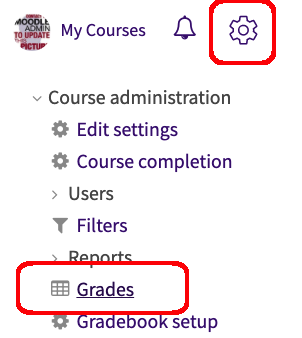
- Click the Gradebook drop-down menu at the top and scroll down to the Export section. Select an option from under the Export section. Plain text (CSV) offers the greatest flexibility. It works well with Excel but, unlike the Excel Spreadsheet format, a CSV file can be used to import grades back into the Moodle gradebook.
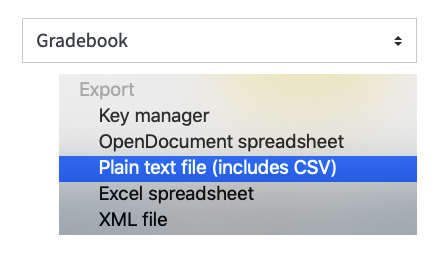
- Check the FERPA Requirements box stating that you Understand that the Data is FERPA Protected.
- Click Download if the information in the Preview is correct.
20357
6/7/2024 12:57:29 PM