Moodle: Gradebook
The Moodle Gradebook (for instructor roles) shows a matrix of all students and all grade items. To access the Moodle Gradebook from the Course Administration menu:
- Navigate to the course main page.
- Click the Admin gear in the upper left corner.
- Under Course Administration, click "Grades."
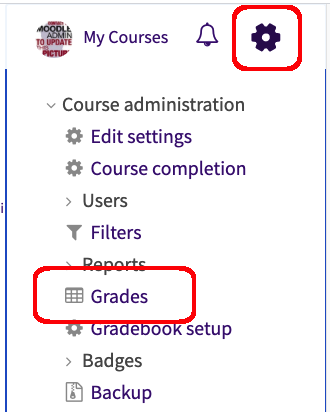
Alternately, the gradebook can be accessed from the course main page by clicking the Course Tools link at the bottom of the left sidebar and then clicking the "Gradebook" icon.
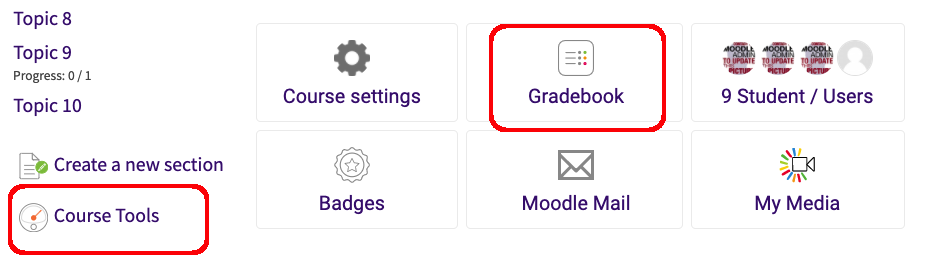
The Moodle gradebook can require a great deal of screen space and often requires a great deal of scrolling, both vertically and horizontally. If you have categories setup in your gradebook, you can temporarily collapse them to make viewing the gradebook easier. If necessary you can also manually enter or override grades directly in the gradebook.
For additional information, please refer to the Moodle Grading LSU Overview.
20310
3/24/2025 11:59:41 AM