Moodle: Gradebook: Bulk Insert Grades
This article has not been updated recently and may contain dated material.
In the Moodle Gradebook, instructors have the option to quickly edit student grades by graded item or by user (student) using Single View. There is an additional way to add grades in bulk based on empty grades or percentage scores using the Perform Bulk Import feature.
To Bulk Insert Grades in Single View:
- Log on to Moodle and select desired course.
- Locate the gear icon (Admin) in the upper right of the course and select Grades.
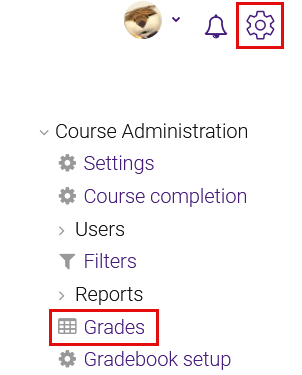
- Click on Single view in the Gradebook drop-down menu at the top left of the page.
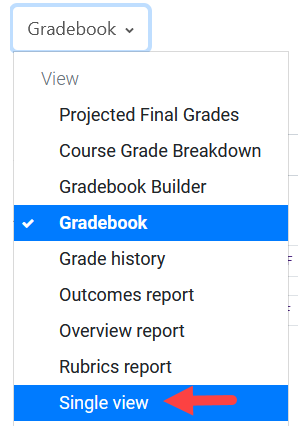
- Then go to the Select grade item... drop down and select the desired assignment.
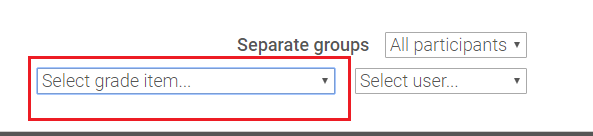
- Scroll down to the bottom of the student grades.
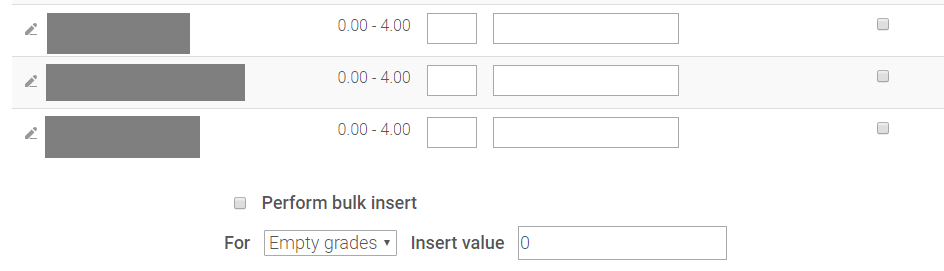
- Click the box next to Perform Bulk Insert to enable bulk insert.
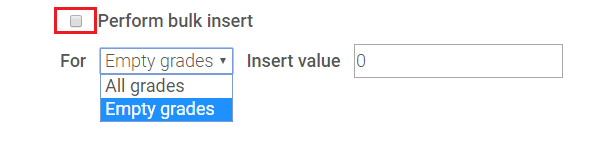
- This feature is most frequently used for empty grades, however you may also choose to bulk insert All grades.
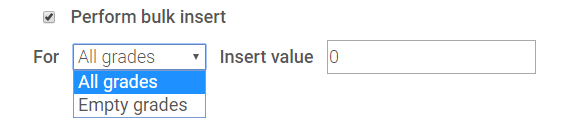
- Insert the value you would like to be bulk inserted. Click Save at the bottom right when finished.
PLEASE NOTE: If you are entering a grade that requires a decimal, you must use a period (as opposed to an international comma). Using a comma will cause the grade to round down.
For more information on using the Moodle Gradebook, please visit the Moodle Grading LSU Overview article.
19975
4/26/2024 10:43:20 AM