LSUMail: Import Email (Outlook 2011)
This article has not been updated recently and may contain dated material.
Import Emails to Outlook 2011
1. In the top-left corner of the screen, click the File dropdown menu. Click Import.
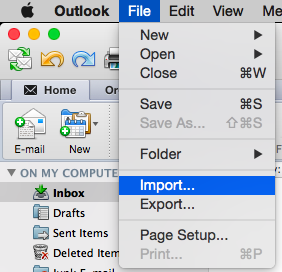
2. Select Outlook Date File (.pst or .olm). Then click the Arrow in the bottom right-hand corner.
Select the file-types you wish to import.
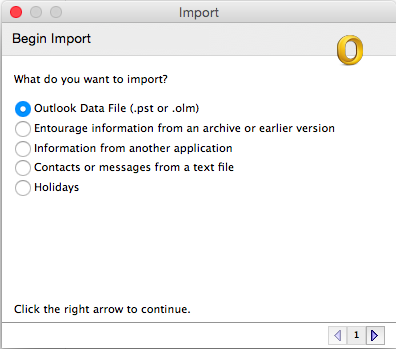
3. Click Outlook for Mac Data File (.olm) to import a file from your Mac.
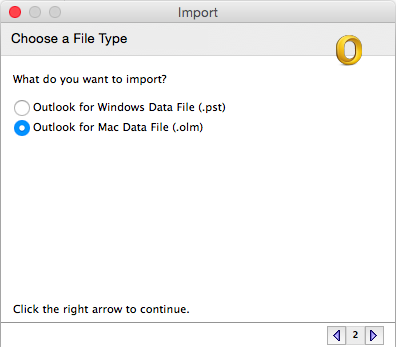
4. Choose the file you wish to import. Select Import.
5. The imported files are now imported into the server. Click Done to exit the window.
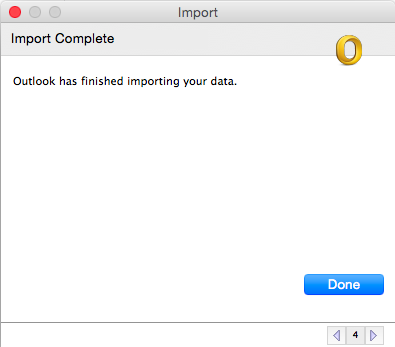
Referenced from: Microsoft.com
17691
3/20/2024 9:06:47 AM