LISTSERV Web Portal: Bulk Add & Delete Subscribers
Listserv settings allow administrators to manage list subscribers in bulk. To do so, follow the instructions below.
To Add or Remove Listserv List Subscribers in Bulk:
1. Create & Save a text file (.txt) with an ASCII text editor, such as Notepad (DO NOT USE WORD OR OTHER VISUAL EDITORS). The file should contain only one email address per line, full names are no longer needed and should not be included. (eg: pawid@lsu.edu )
2. Log into the appropriate Listserv Web Portal (https://listserv.lsu.edu) with a Listowner E-mail Address & Password.
3. Click the List Management drop-down menu & Select List Dashboard.
4. Click the number in the subscribers column next to the list you are attempting to bulk add to.
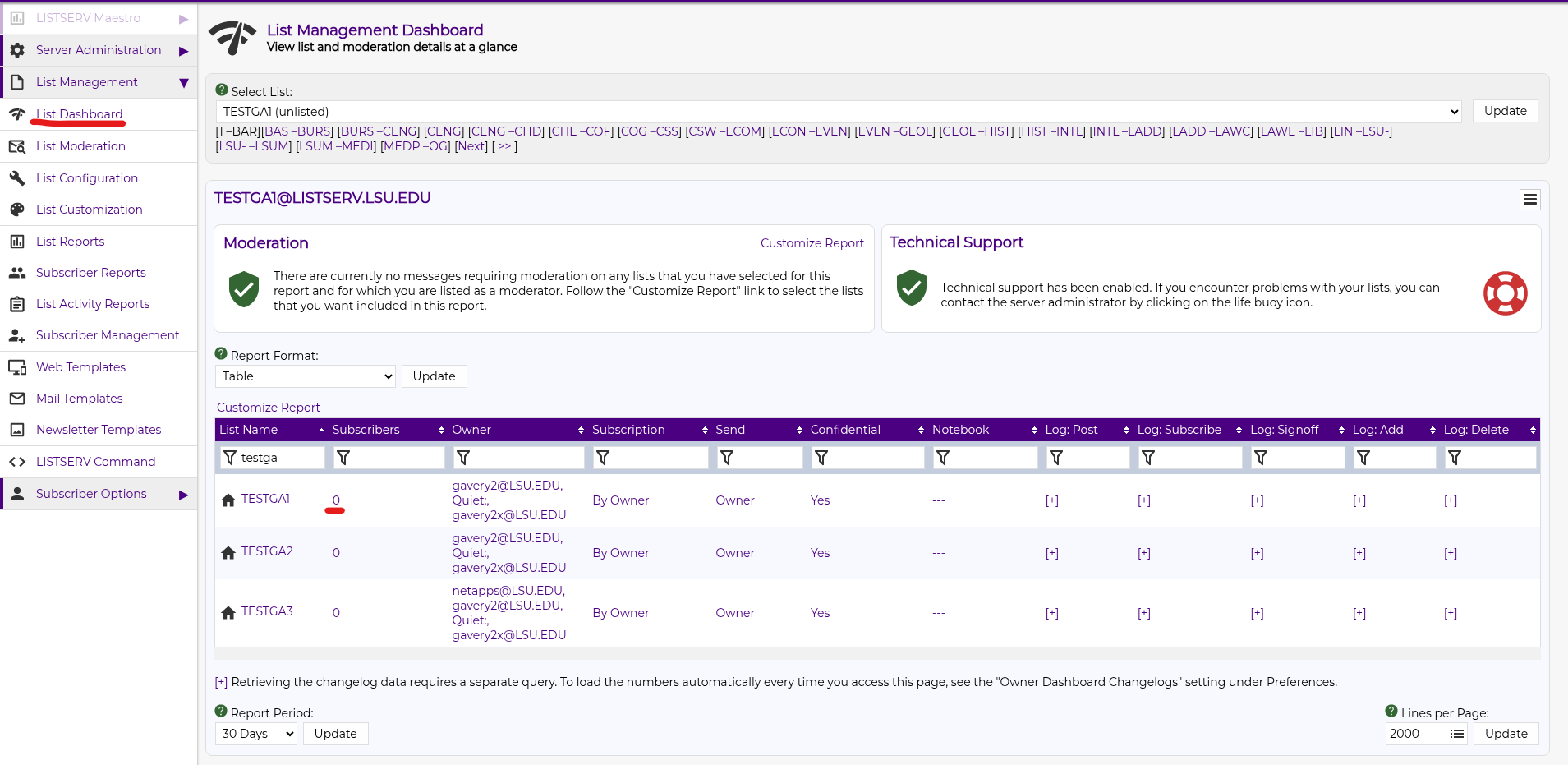
5. Click the link next to "Add Subscriber:" under Bulk Operations.
6. Select the Desired Function from the options presented.
7. Click the Choose File button.
8. Select the text File you made with your subscriber list & Click Open.
9. Click the Import button.
- A response will be sent to you letting you know if the change was or was not Successful.
- Subscribers who have been Added or Deleted will NOT be notified.
Referenced from: L-Soft
17532
7/18/2025 4:28:41 PM