LSUMail: Work with Conversation View
This article has not been updated recently and may contain dated material.
Quick Link
Jump to the section on How To TURN OFF the Conversation View.
Jump to the section on How To Change the Location of the Reading Pane.
Conversation View Explained
- By default, when you access LSUMail using an internet browser (http:// mail.lsu.edu), your e-mails will be grouped by conversation threads based on Subject.
- This means if someone sends you an e-mail and you reply, and they reply back, the whole conversation will be grouped together.
1. Click the arrow to expand the list of messages pertaining to the subject of the conversation.
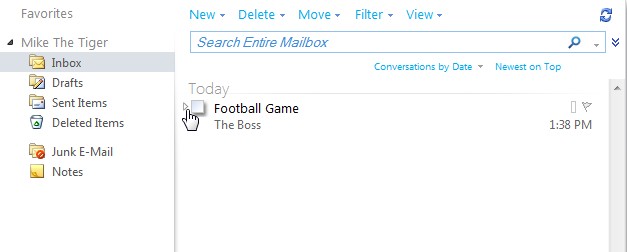
2. The e-mails are sorted chronologically with the original e-mail at the bottom.
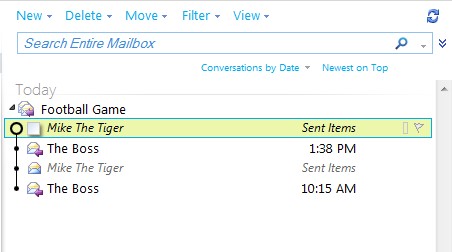
3. Click the box next to an e-mail to read its contents.
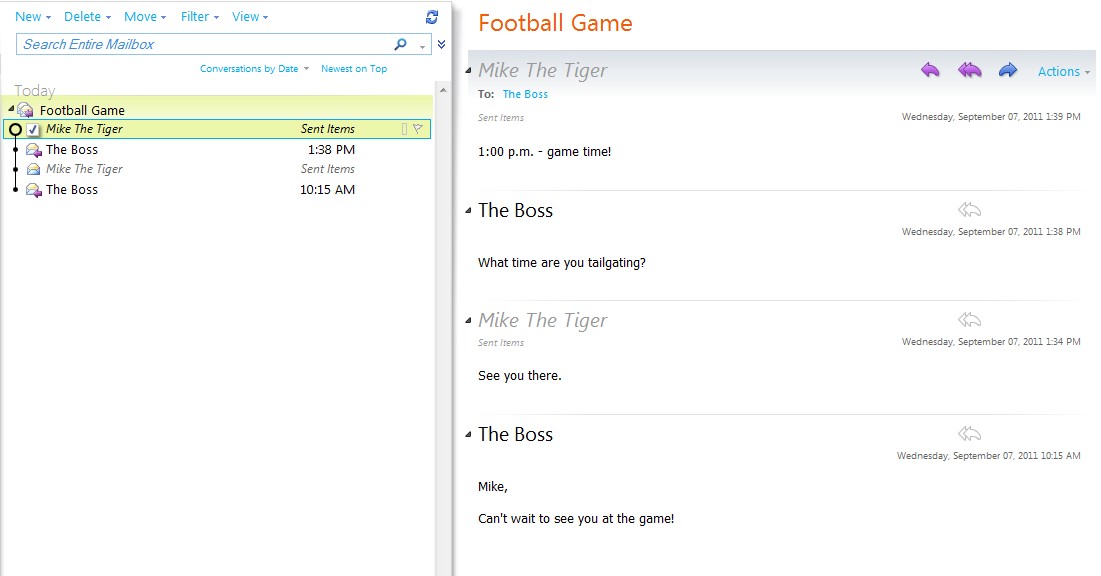
Change the Location of the Reading Pane
1. Click view then click on either Right, Bottom, or Off.
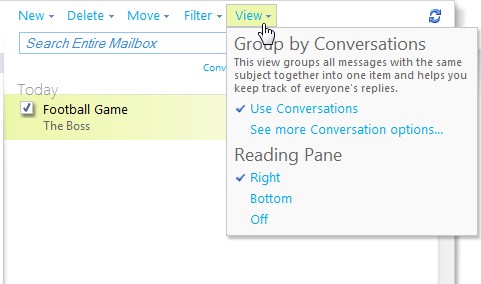
Turn Off the Conversation View
- If you do not like the conversation feature, you may remove it by following these steps:
1. Click CONVERSATIONS BY DATE.
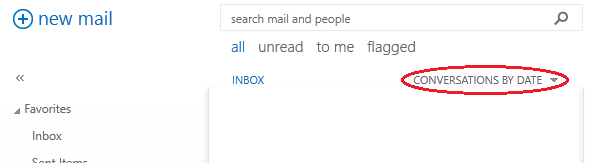
2. Click off. Your e-mails will now be listed in Chronological Order with the newest at the top.
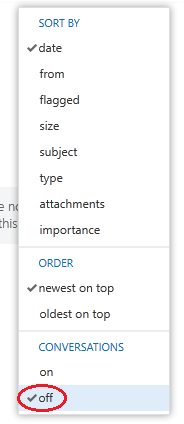
15897
5/2/2024 3:45:47 PM