Moodle: Activities & Resources: Quiz Question Categories
This article has not been updated recently and may contain dated material.
Quiz categories are very useful to organize quizzes for future use. Best practices dictate that in the process of making a quiz, the user makes categories first, the questions next, and the quiz activity last. This helps the user stay organized and reduces confusion in the process. You can create sub-categories, as well. For example:
- Module 1 Quiz
- Module 2 Quiz
NOTE: Create your categories in the "Default for [Course Title]" area.
To Manage Quiz Question Categories:
- Open Moodle and select your course.
- In the Administration block, click Question Bank then click on Questions.
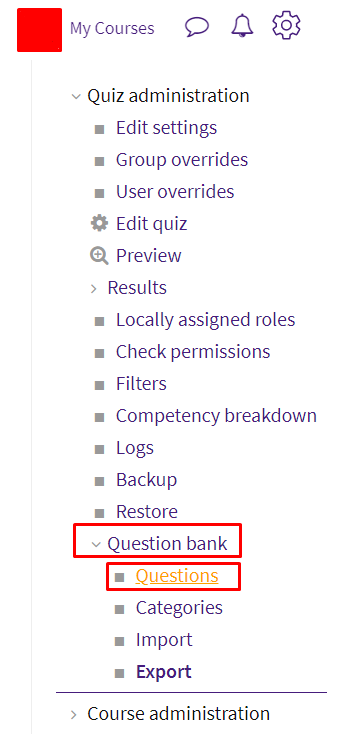
- Click Categories
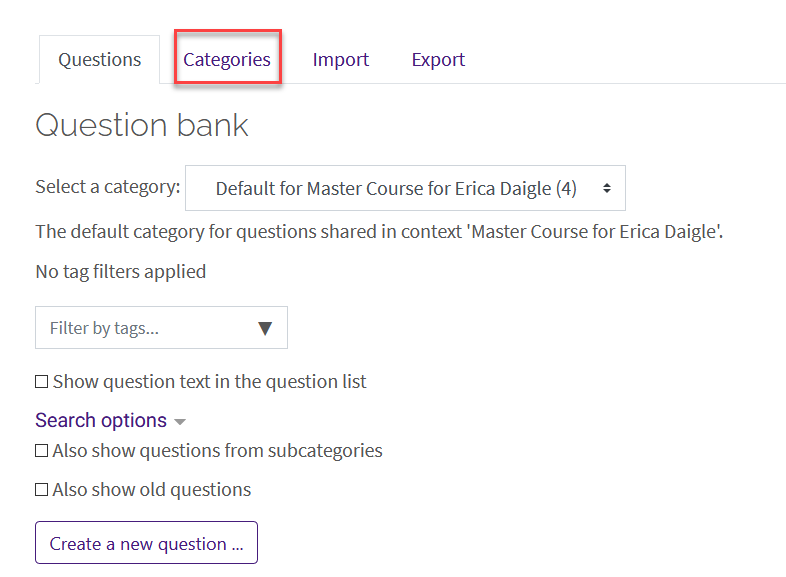
- To add a category, fill out the form at the bottom of the page. It will require you to place the category under an existing category or make it a Top category. Give the category a name that indicates what kind of questions you plan to put into it, according to the needs of the course (e.g., Module 1 Quiz_T/F). Add Category info underneath this name if necessary.
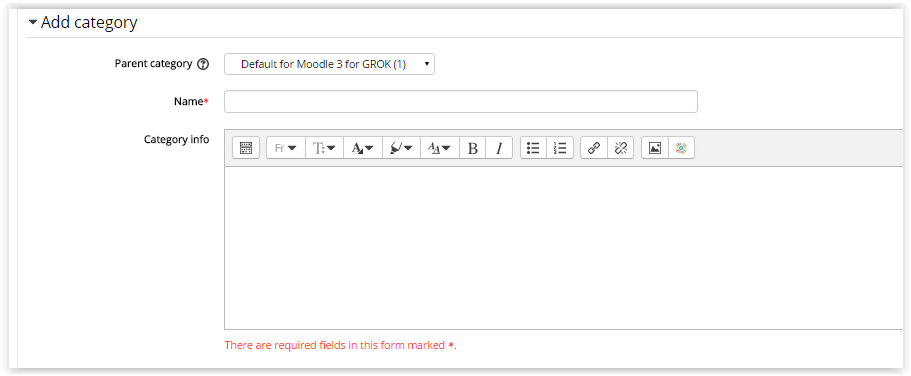
5. Click the Add category button at the bottom when done.
6. Continue this process until all desired categories are created. Categories can be moved up or down in the list by using the arrows or be deleted by clicking on the 'X' button to the right of the names. The left and right arrows moves the category in (as a subcategory) or out (as a main category).
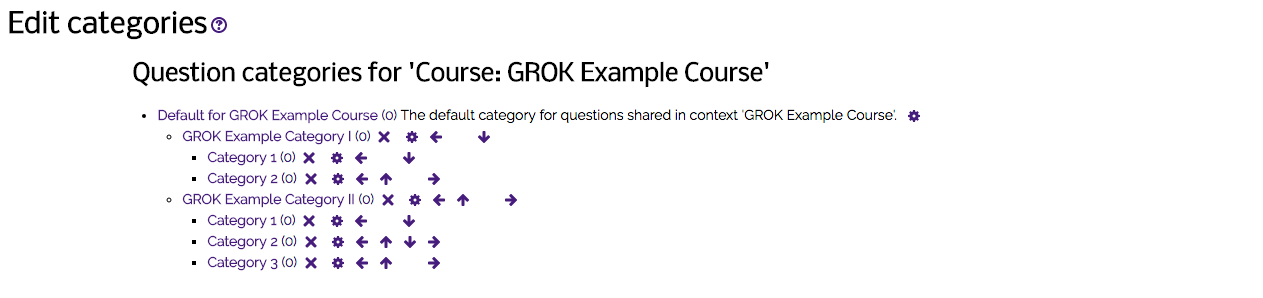
Resources:
20346
3/1/2024 10:38:57 AM