VoiceThread: Assignment Builder
This article has not been updated recently and may contain dated material.
The Assignment Builder allows you to create an assignment that students can complete for a grade.
To Access the Assignment Builder:
- Create a VoiceThread within your Course.
Important note: To ensure the activity imports into other Moodle courses, click on the "Select Content" button from within the External Tool menu to launch the VoiceThread Setup Page.
- Select Assignment Builder at the bottom right of the VoiceThread Setup window.
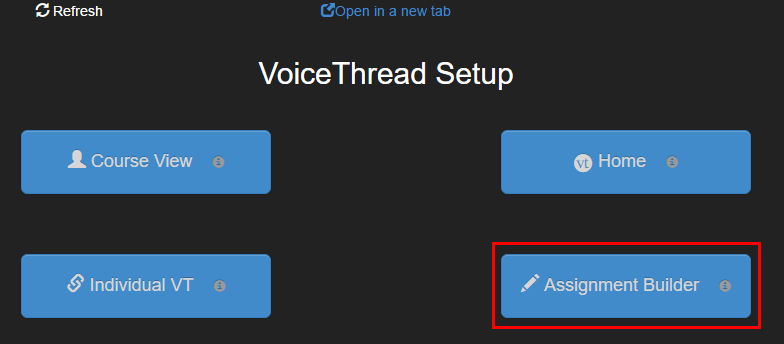
- The Assignment Builder window will appear, allowing you to choose to Create a VoiceThread, submit a Comment, or Watch a VoiceThread.
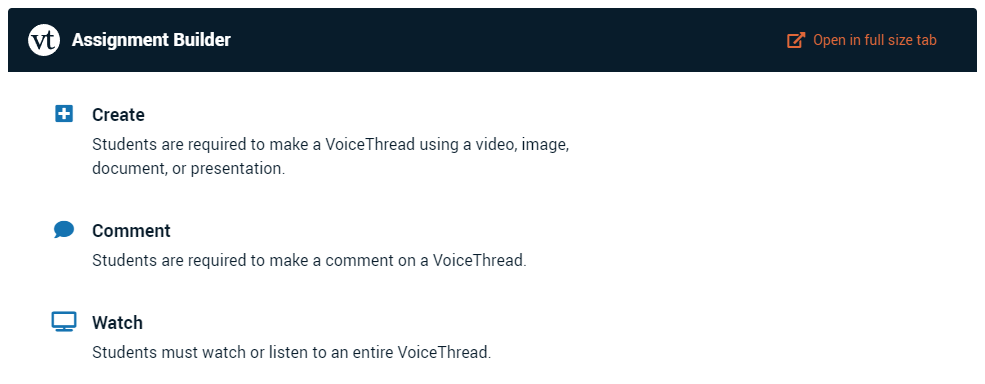
Types of Assignments
- Create will bring you to a window asking for participation requirements including checkboxes to select which comment types will be allowed, student resubmissions, play back settings, permissions settings, and student gallery settings. When done with setting customizations, click Continue.
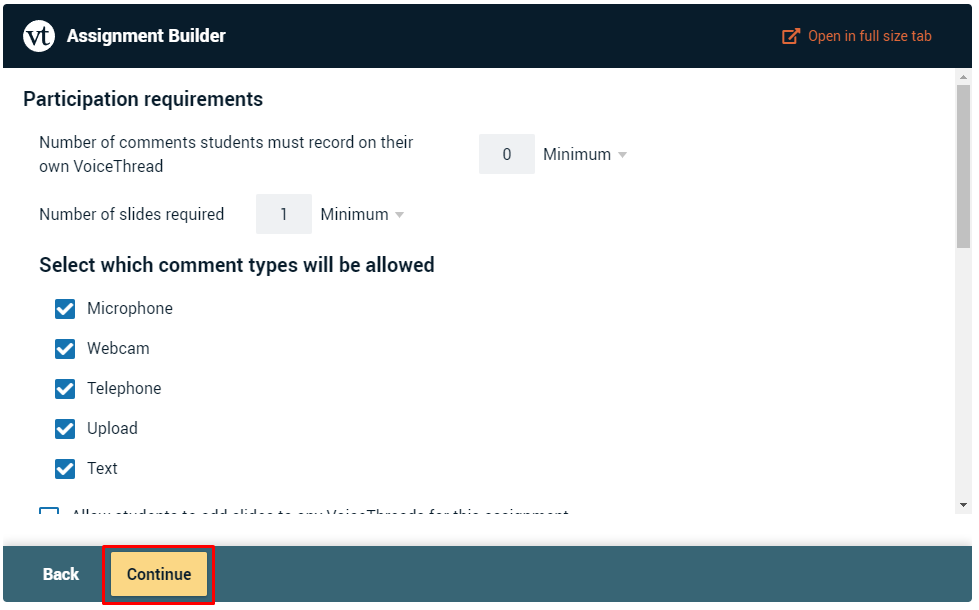
The continue button will lead you to a new window to input the assignment description, instructions, and due date. Click the publish button when finished.
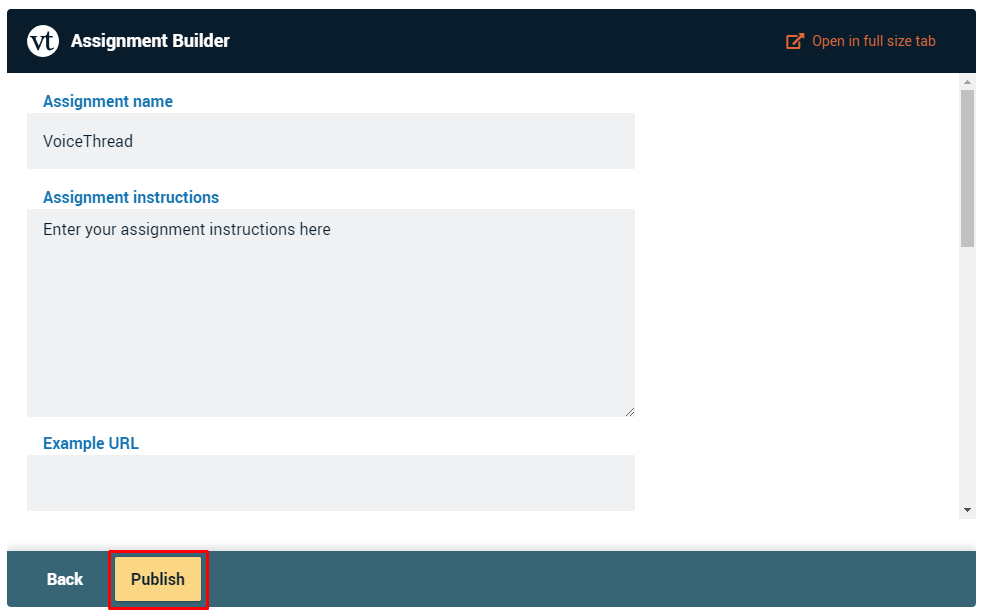
- Comment will open a window that allows you to select a VoiceThread to comment on. You can search for a VoiceThread using the search bar at the top, or create one by clicking Create a VoiceThread.
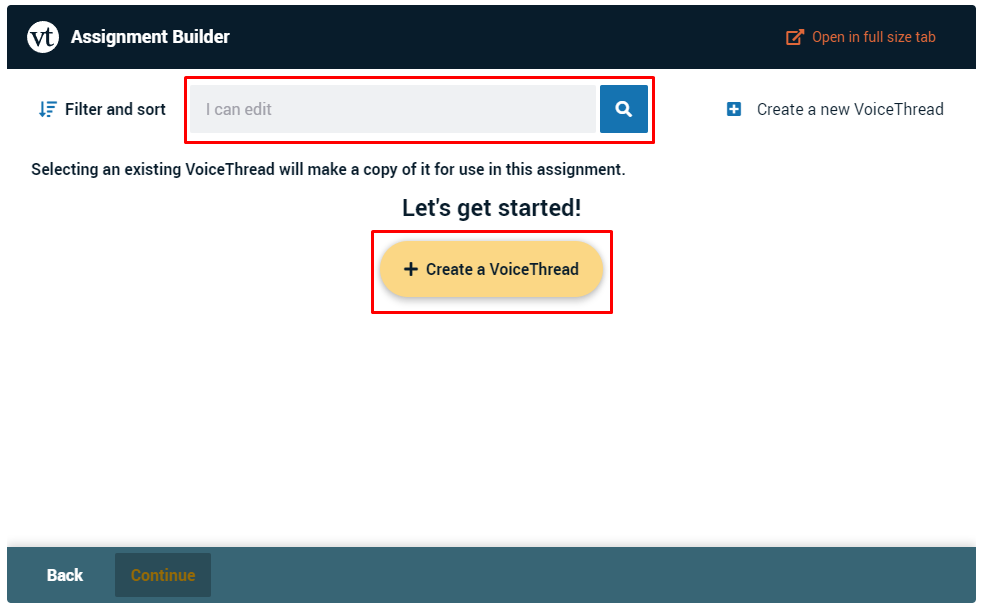
- Watch will show a window that lets you select a VoiceThread to watch. You can search for a VoiceThread using the search bar at the top, or create one by clicking Create a VoiceThread.
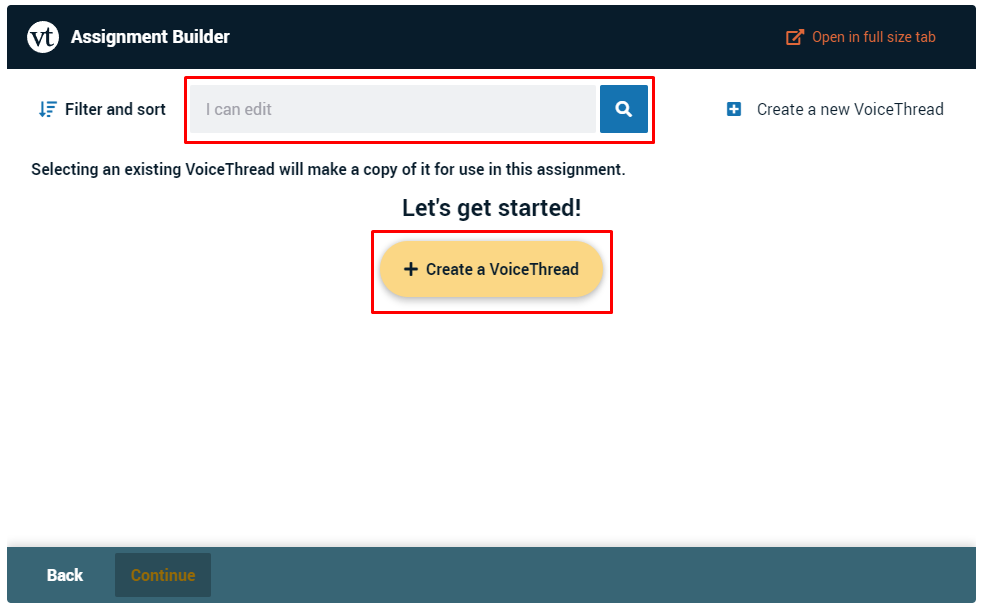
Referenced from: VoiceThread's How to Moodle
19359
3/13/2024 12:11:04 PM