Moodle: My Profile Picture Block
This article has not been updated recently and may contain dated material.
The My Profile Picture block allows users to reprocess their profile picture. Reprocessing will remove the current profile picture and attempt to replace it with the latest photo from the Tiger Card office or a placeholder image.
The My Profile Picture block is located at the bottom of the front page of Moodle and can be made available in the Course Tools area by a course instructor.
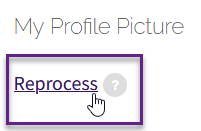
To Reprocess Your Profile Picture:
- Find the My Profile Picture block at the bottom of the Moodle Home page or in the Course Tools area of select courses (see Moodle: Adding a Block to Course Tools for more details on adding a block).
- To reprocess your profile picture, click Reprocess.
- You will then be shown the photo from the TigerCard that was retrieved. Click Continue to finish the reprocess of your profile image.
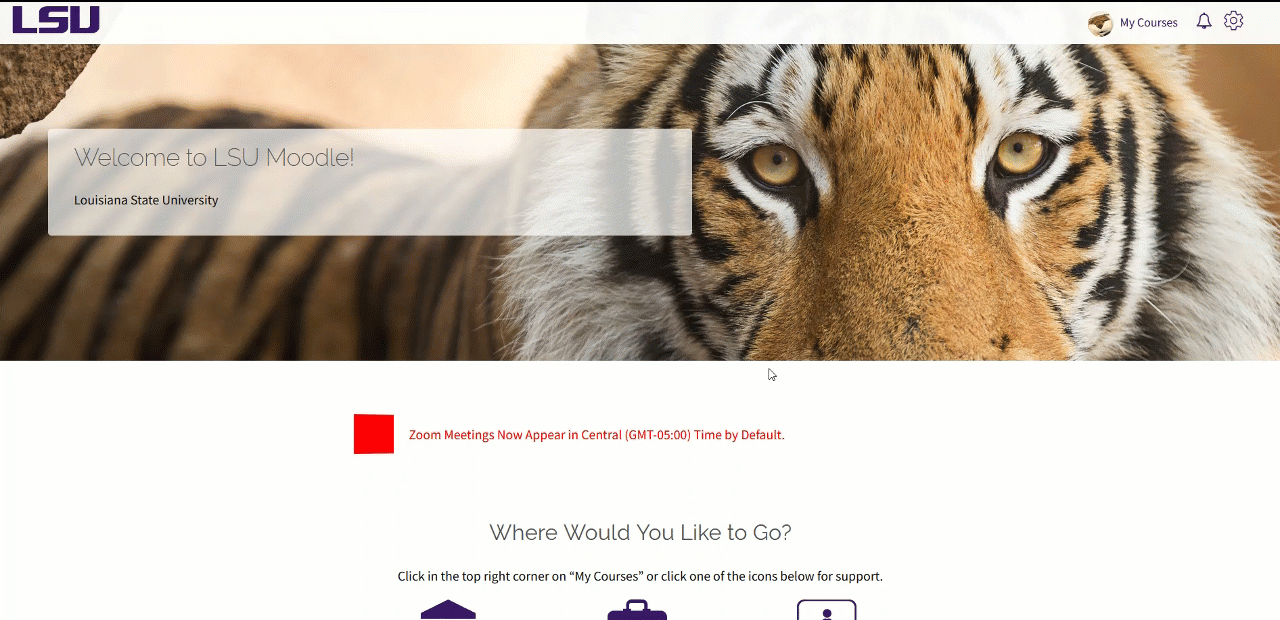
To see your updated image, log out, log back in, and refresh the Moodle page. Changes with the Tiger Card office may need 24 business hours to process. See Moodle: Edit User picture for how to upload an image directly to Moodle in your Profile.
20487
9/27/2024 8:52:42 AM