VoiceThread: Create a New VoiceThread
To Create a New VoiceThread:
- Log in to Moodle and open the desired course.
- Select the VoiceThread activity to create a VoiceThread.
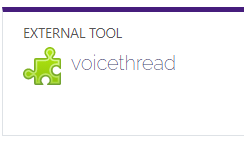
- You can begin creating a new VoiceThread from any VoiceThread page by clicking on the "Create" button at the top.

To Upload Files From Your Computer:
From the Create Page:
- Drag your files from your computer and drop them onto the Create page. Those files will upload and process automatically.
- Click on "Add Media," and select "My Computer," and then choose your files.
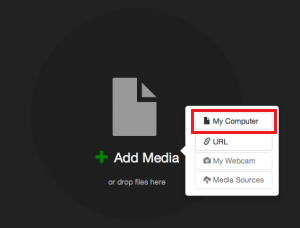
From an open VoiceThread:
- Click on the postcard icon at the bottom of the page.
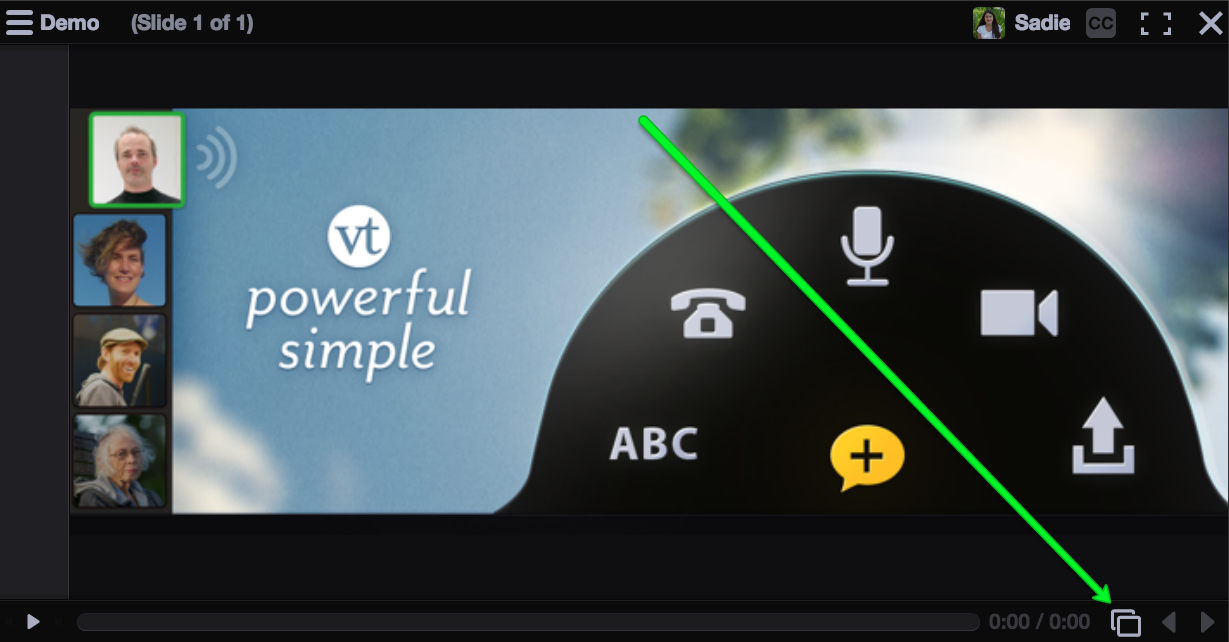
- Click on the "+" button.
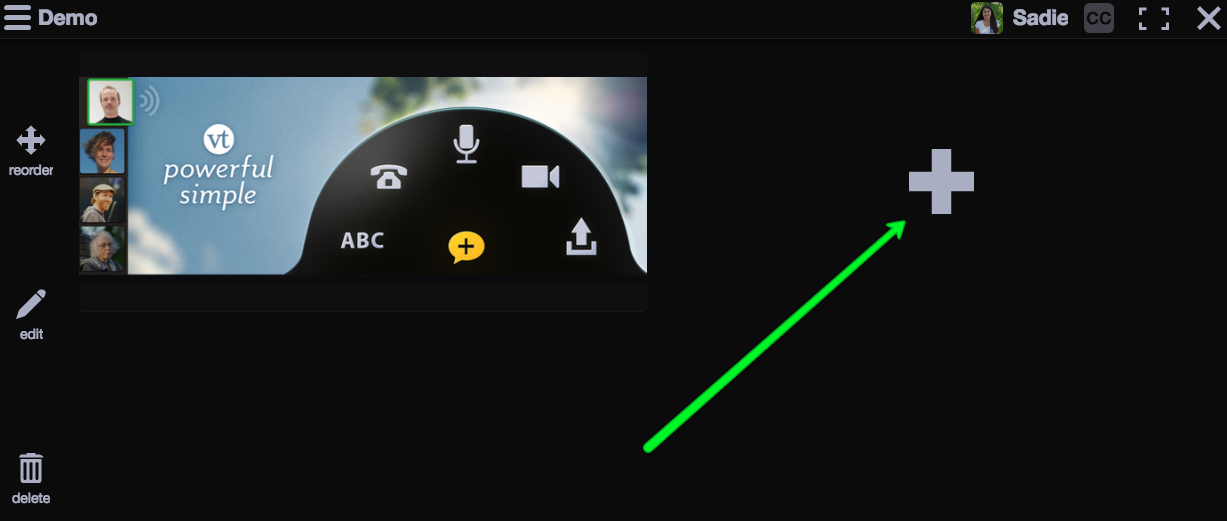
- Click on the file upload button on the right.
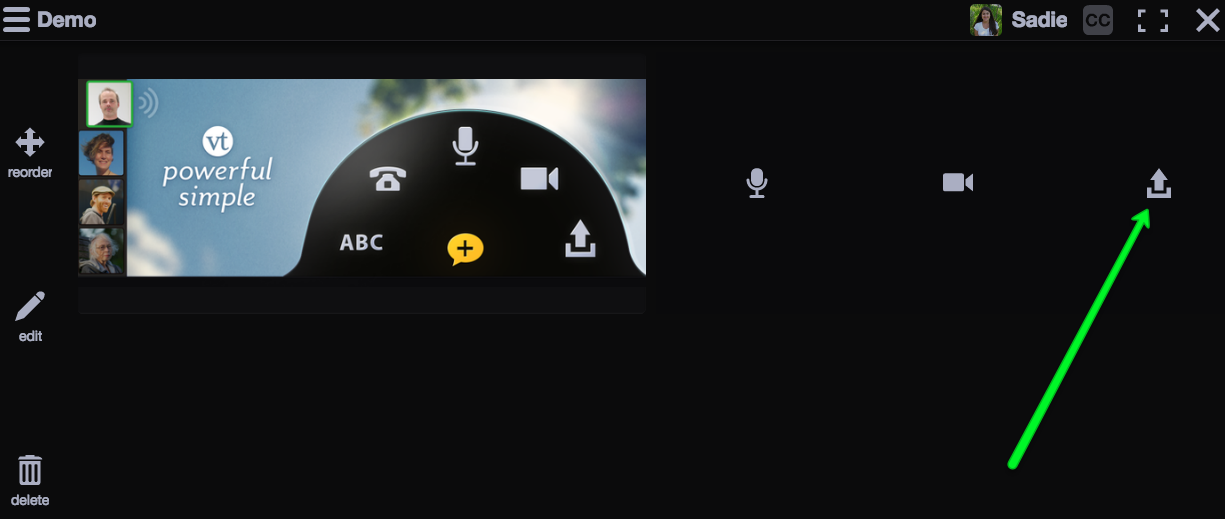
Additional Links
Create a Slide via Webcam
Create an Audio Slide via Microphone
Referenced from: VoiceThread.com
20477
8/13/2025 11:15:41 AM