Moodle: Activities & Resources: External Tools: WileyPlus
This article has not been updated recently and may contain dated material.
To Add the WileyPlus Activity:
- Login to Moodle and select your course.
- In the course section where you would like to display WileyPlus activity, click on Create learning activity.
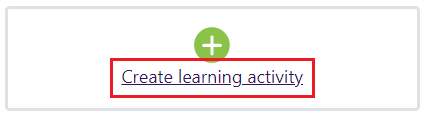
- Choose External Tool from the Activities tab.
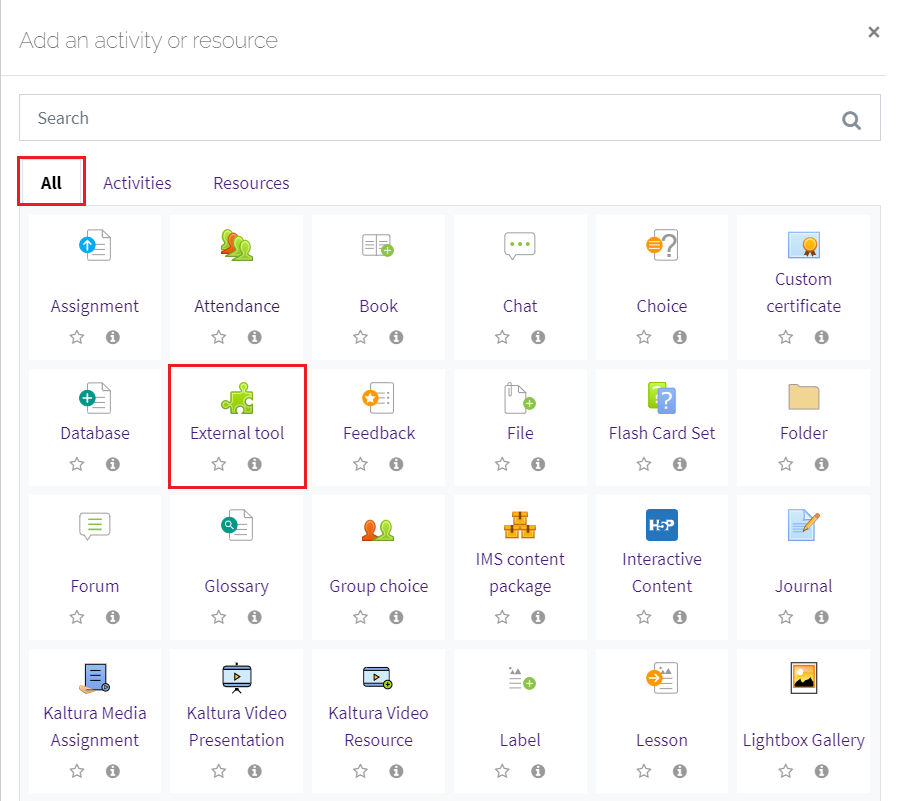
- Fill in the Activity name field and select WileyPlus from the Preconfigured Tool dropdown.
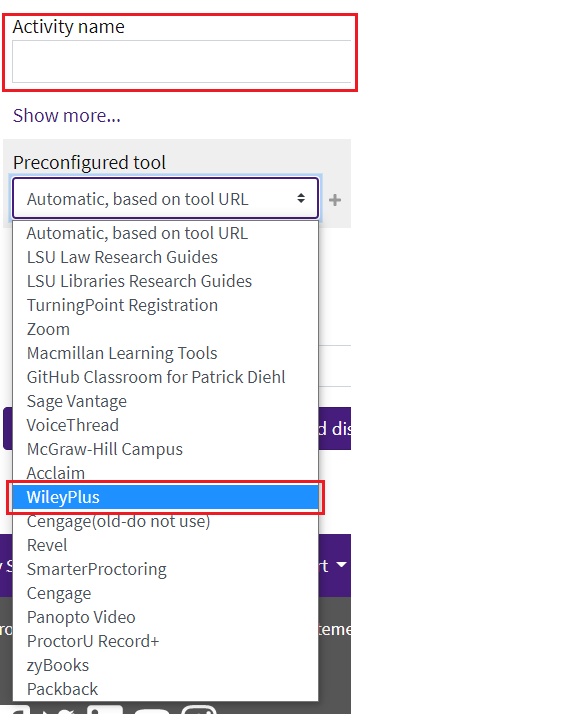
NOTE: For most Preconfigured tools, the Privacy settings should be left with the default values unless the vendor gives specific instructions.
- The Visibility settings specify whether the resource is available for students to see on the course page.
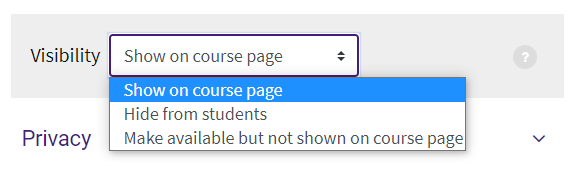
- Restrict access settings allows the WileyPlus activity to be restricted by configuring any of the available restrictions.
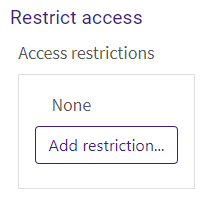
- Below are the restrictions available.
NOTE: If more than one restriction is added, students must meet EACH of the requirements before the resource becomes available.
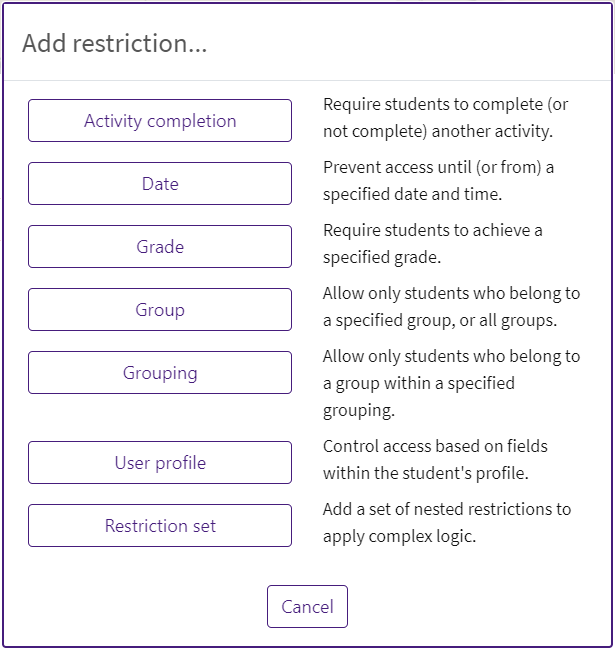
- Activity completion gives options for allowing an activity to marked as complete.
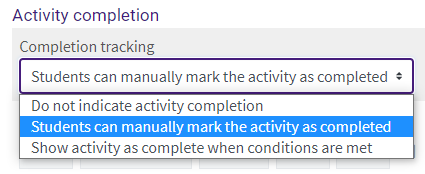
- Activities can also have an expected completion date added by checking the Expect completed on box.
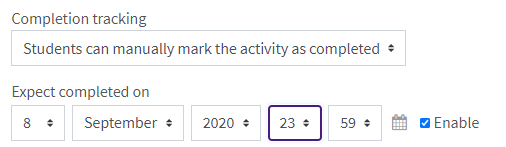
- Add tags to aid in searching across the Moodle site.
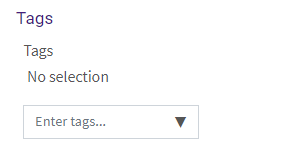
20353
10/25/2023 11:14:20 AM