Moodle: Activities & Resources: Quiz Question Types: Drag and Drop into Text
This article has not been updated recently and may contain dated material.
For a Drag and Drop into Text question, missing words in the question text are filled in using drag and drop.
Example:
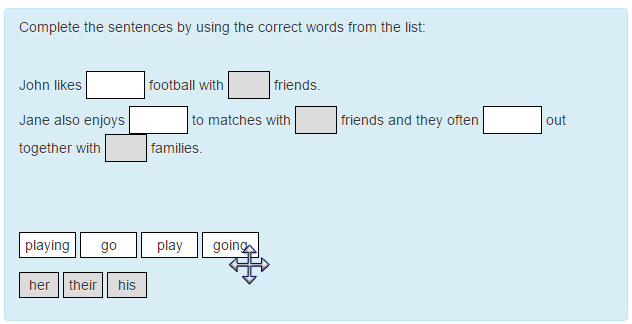
To Add a Drag and Drop into Text Question to the Question Bank:
- Open Moodle and select your course.
- In the Administration block, click Question Bank then click Questions.
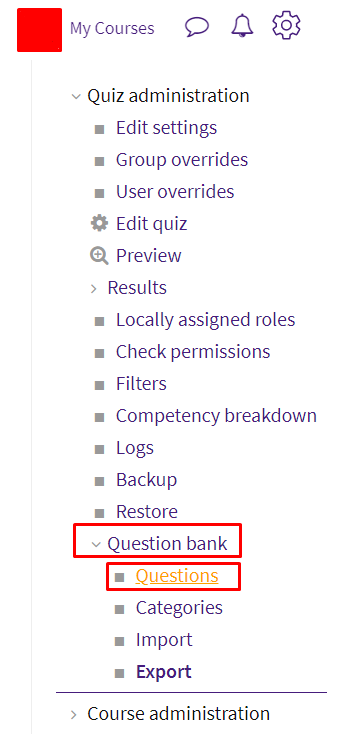
- Click Create a new question.
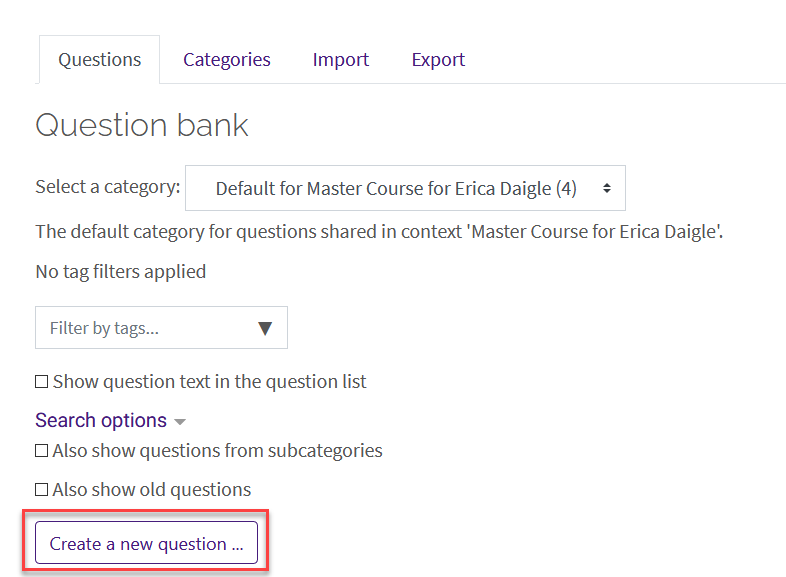
- Select Drag and Drop into Text from the sidebar at the left, then click Add at the bottom.
- Enter the Question name, Question text, and Default points which are Required Settings for the Drag and Drop into Text Question.
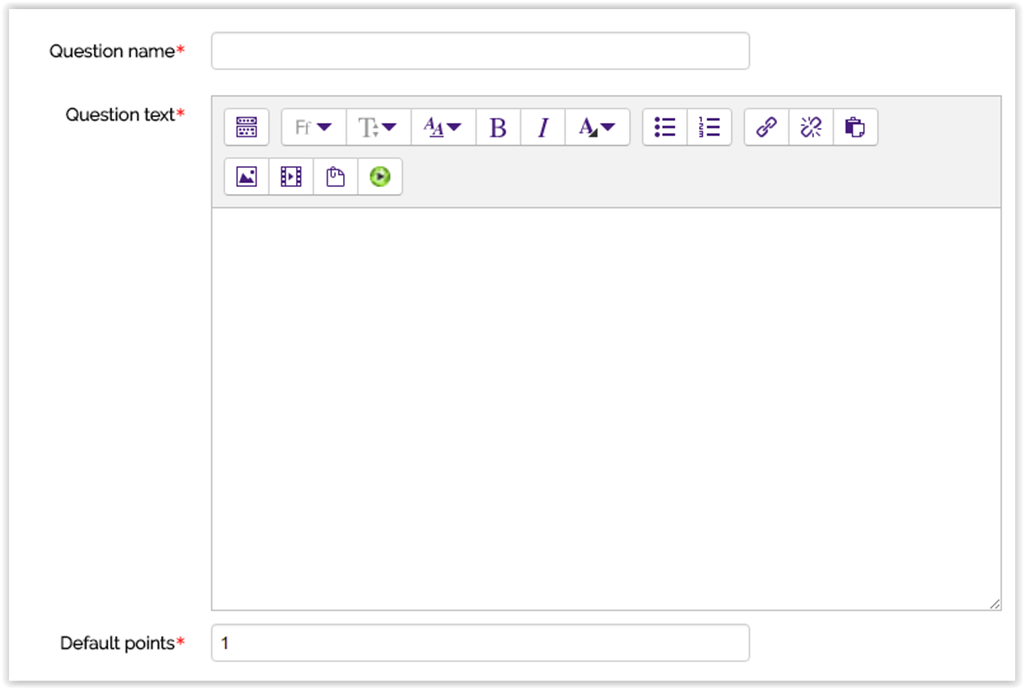
- When entering the Question text, use double square brackets with a number in place of the word or phrases you wish the students to find.
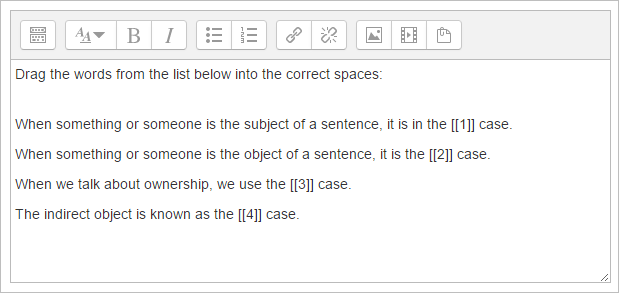
- Add the missing words or phrases in the corresponding numbered boxes in the Choice section. You may add extra words/phrases to increase difficulty. If you select Shuffle, the display order will be shuffled for each student. Choices within the same group are color coded and can only be dropped into a field of the same color. Choices that are unlimited may be used in multiple locations.
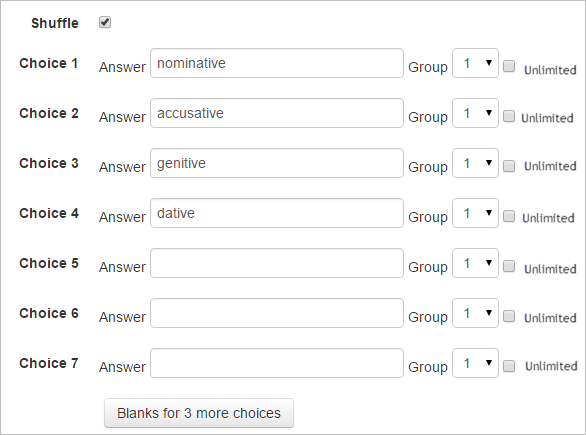
- Complete the Feedback options.
- The Penalty for each incorrect try is set to 1 by default. This is only applied if the quiz is set to adaptive mode.
Click Save changes at the bottom to save your question.
To add your newly created question to a quiz, see Adding Quiz Questions to a Quiz.
Resources:
MoodleDocs: Drag and Drop into Text question type
20330
2/21/2024 4:08:06 PM