Moodle: Activities & Resources: Quiz Question Types: Calculated Multichoice
This article has not been updated recently and may contain dated material.
Calculated multi choice questions are like multi choice questions with the additional property that the elements to select can include formula results from numeric values that are selected randomly from a set when the quiz is taken. They use the same wild cards as Calculated questions and their wild cards can be shared with other Calculated multi choice or regular Calculated questions.
The main difference is that the formula is included in the answer choice as {=...} i.e if you calculate the surface of a rectangle {={l}*{w}}.
To Create a Calculated Multi choice Question
- Login to Moodle and select the desired course.
- Click on Question Bank and select Questions, located in the Administration block.
- Click Create a new question. Select Calculated multi choice from the menu, and click Add at the bottom of the menu.
- Select a Category, enter the Question Name, Question Text, and the Points. Optional settings include Category, General feedback, One or multiple answers, Shuffle the choices, and Number the choices.
NOTE: It is suggested that the instructor make sure that the category is correct for organizational reasons and that the question name be something specific (other than Number 1) so that it is easier to find and edit them later.
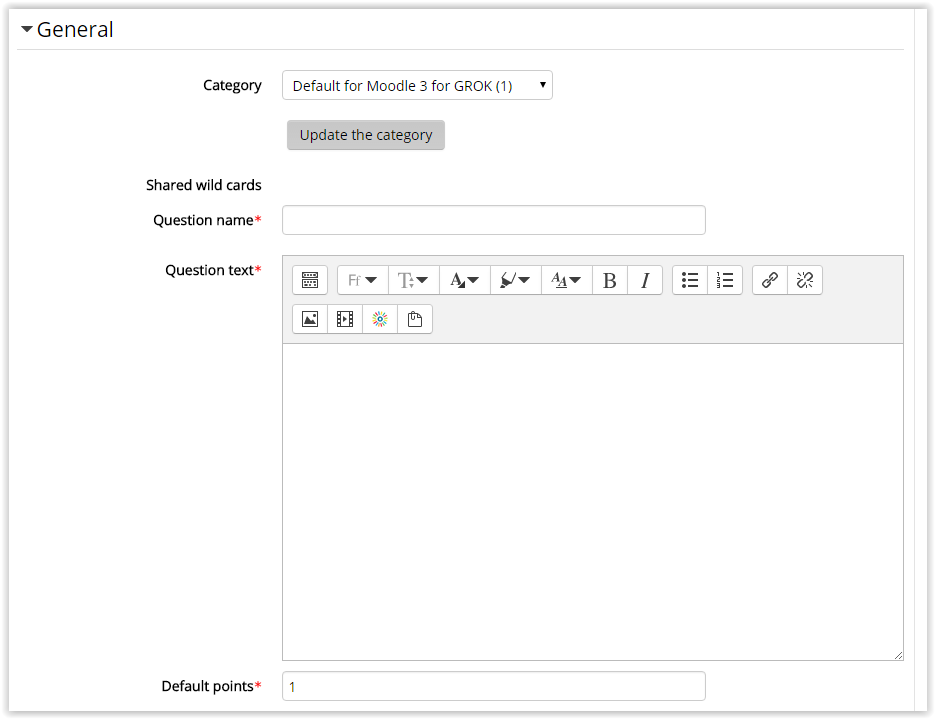
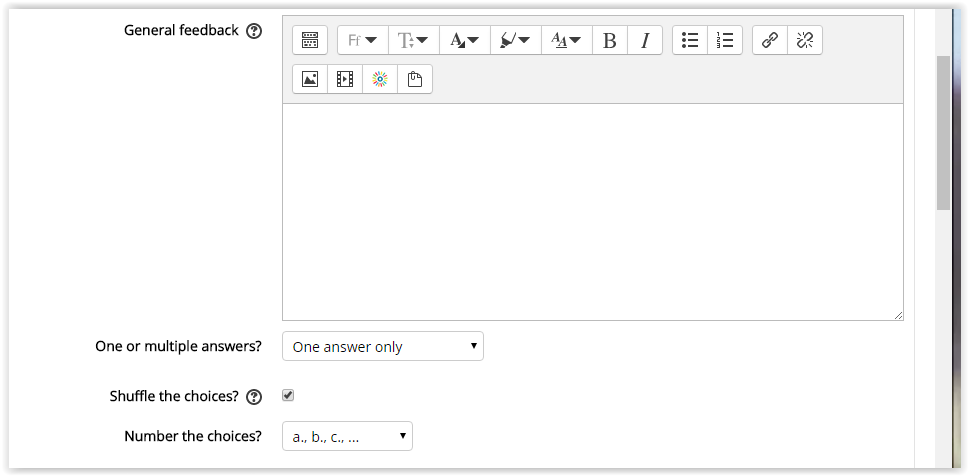
- Next you can create up to 5 choices of options. Settings include Choice 1, Grade, Answer Display, Format, and Feedback.
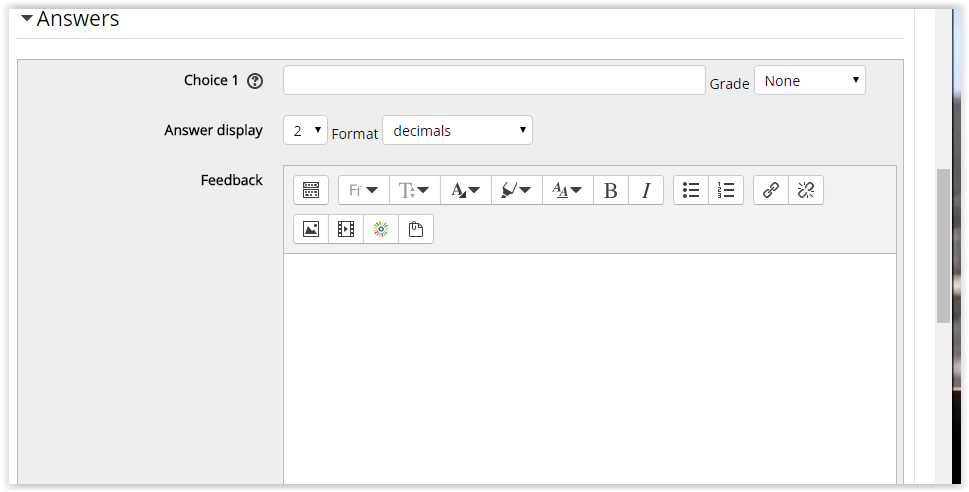
- Combined feedback gives the options to apply feedback: For any correct response, For any partially correct response, and For any incorrect response.
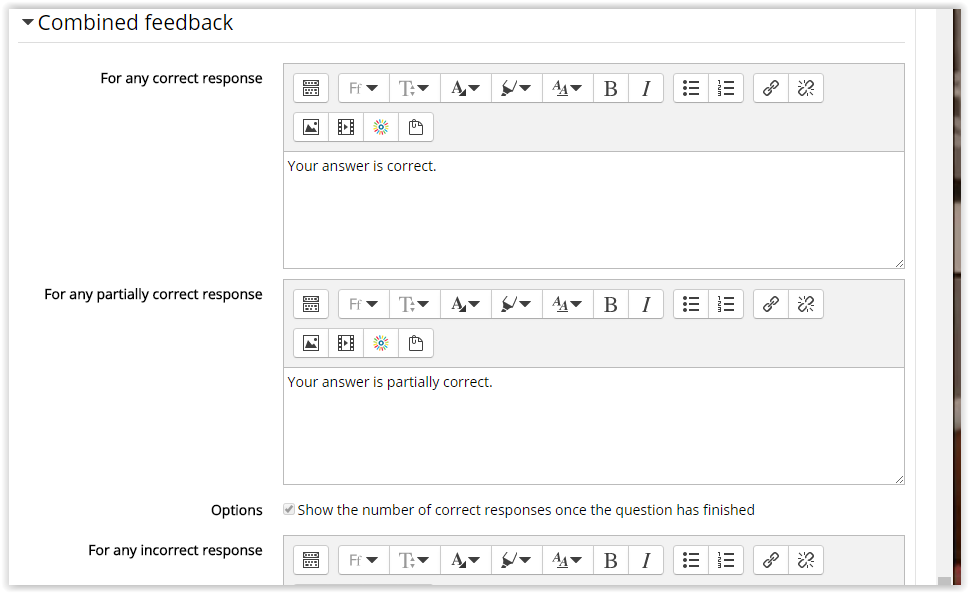
- Penalty for multiple tries is required to determine how many points should be taken off for incorrect answers. Hints are also optional settings included on this tab.
Click Save Changes at the bottom of the screen.
To add your newly created question to a quiz, see Adding Quiz Questions to a Quiz.
Resources
For more information on calculated multi choice questions, read the following documentation from Moodle Docs. Note that the documentation does not show the SNAP Theme, but the functionality of the settings is the same. All links will open in a new window.
20328
2/23/2024 2:10:29 PM