Moodle: Activities & Resources: Quiz Question Types: Multiple Choice
This article has not been updated recently and may contain dated material.
With the Multiple Choice question type you can create single-answer and multiple-answer questions, include pictures, sound or other media in the question and/or answer options (by inserting HTML) and weight individual answers.
To Add a Multiple Choice Question to the Question Bank
- Open Moodle and select your course.
- In the Administration block, click Question Bank then click Questions.
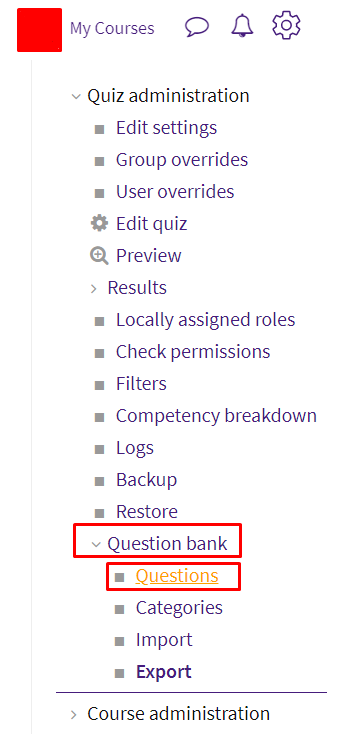
- Click Create a new question.
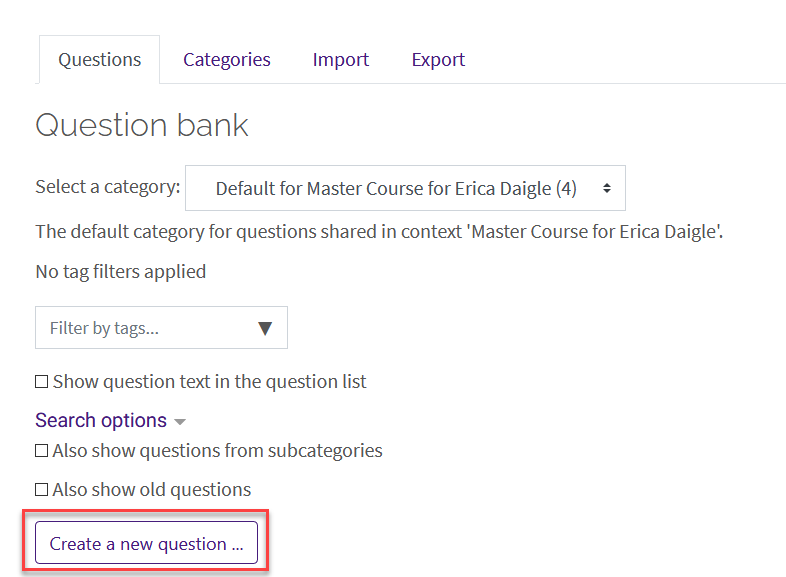
- Select Multiple Choice from the sidebar at the left, then click Add at the bottom.
- General Settings include Question Name, Question text and Default Mark which are required. Optional settings include Category and General feedback.
NOTE: It is suggested that the instructor make sure that the category is correct for organizational reasons and that the question name be something specific (other than Number 1) so that it is easier to find and edit them later.
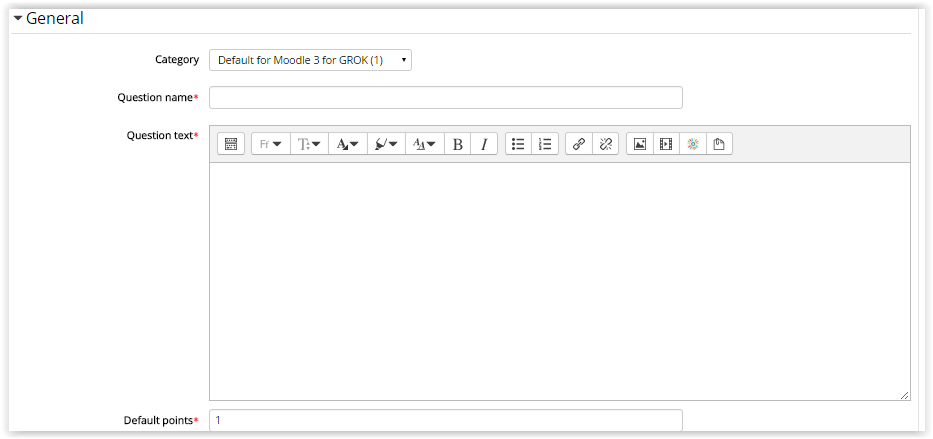
- In the General settings, instructors can also designate whether the multiple choice question has a single answer or multiple responses. Other options include shuffling the options for each student and the format of the choices.
- The Choice optional settings are Answer, Grade, and Feedback for each answer choice available. If the question has a single correct answer, set the Grade to 100% so it receives full points. If a question has multiple answers, set each choice to a percentage of the overall points. (For example, if the question is to select 2 out of 4 items, set each correct item to 50% of the points for the question.)
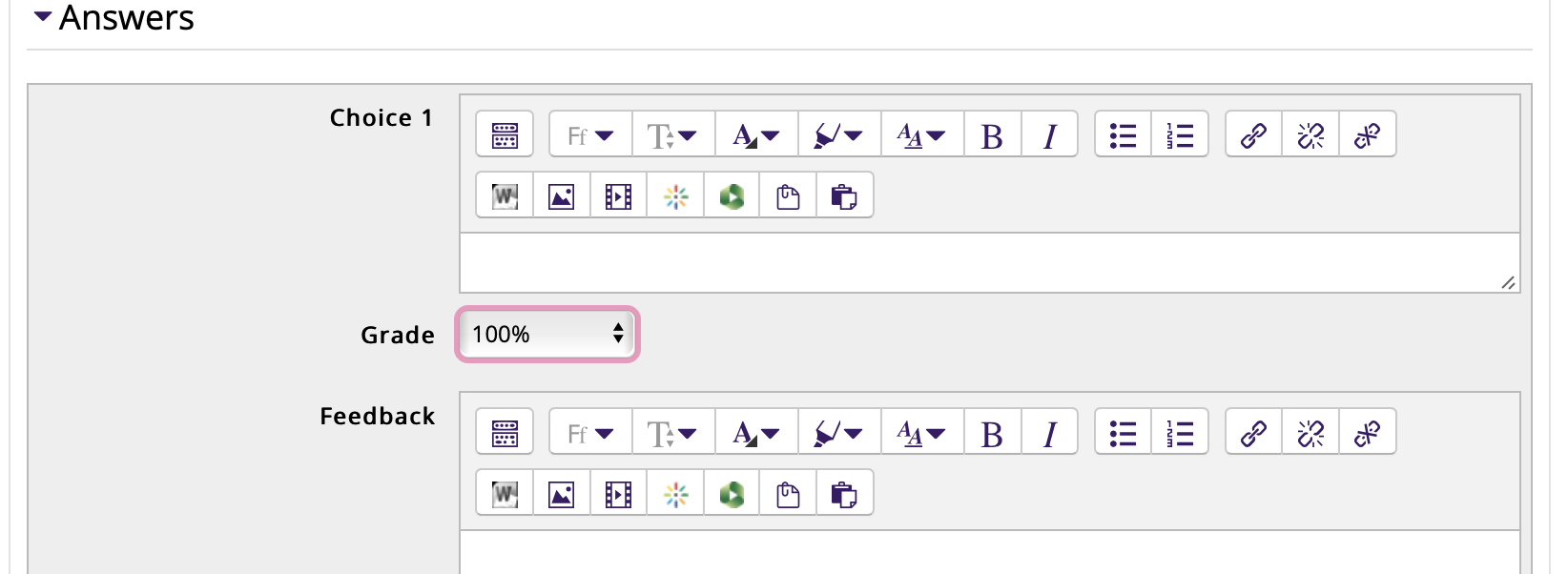
- Combined feedback gives the options to apply feedback: For any correct response, For any partially correct response, or For any incorrect response.
- Penalty for each incorrect try is required if the Question behavior in the Quiz settings is set to 'Interactive with multiple tries', and will change the percentage deducted for incorrect tries. Hints are optional and can be applied to help the student figure out problems on their subsequent attempts.
Save changes when you are finished applying settings.
To add your newly created question to a quiz, see Adding Quiz Questions to a Quiz.
Resources
For more information on multiple choice question types, read the following documentation from Moodle Docs. Note that the documentation does not show the SNAP Theme, but the functionality of the settings is the same. All links will open in a new window.
20320
2/23/2024 2:02:16 PM