Moodle: Blocks: Moodle Mail Signatures
This article has not been updated recently and may contain dated material.
When using Moodle Mail, users can create one or more signatures to insert into the body of an email they are composing. Creating a signature saves it for use in any course.
Adding a Moodle Mail Signature
- Access Moodle and enter your desired course.
- On the Moodle Mail block, click Signatures.
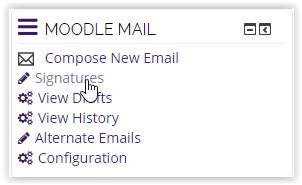
- On the next screen, enter the title of the signature as well as the signature itself.
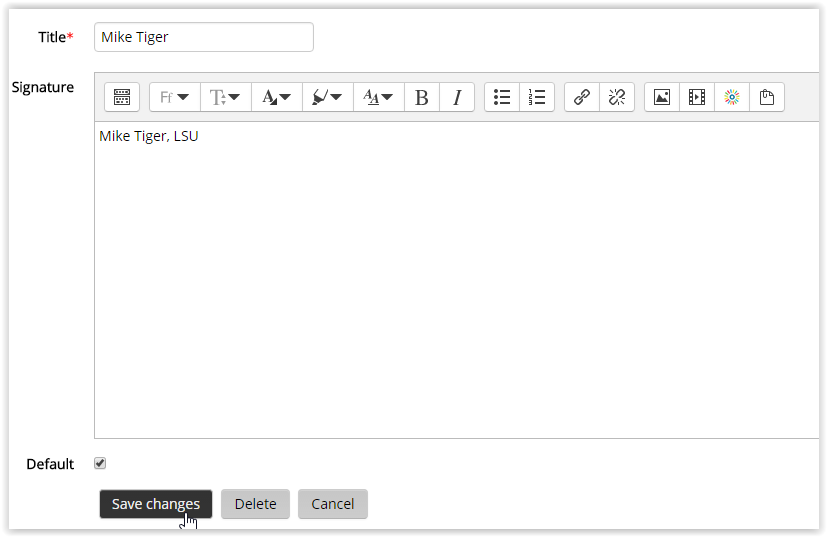
- If you would like this signature to be the default, be sure to check the box. Once you are finished entering the signature, select Save Changes.
To Select a Signature:
- To apply a Moodle Mail signature while writing a new Moodle mail, first select the Compose New Email button in the Moodle Mail block.
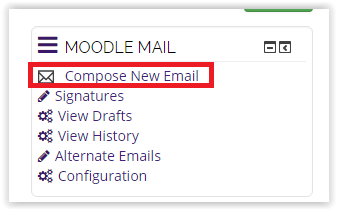
- A Signatures dropdown box should be available at the bottom of the screen. Choose the signature you would like to be added to the email.
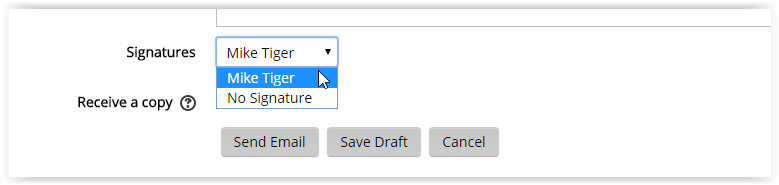
- Click Send Email when finished.
Resources
For more information on Moodle Mail signatures, read the following documentation from Moodle Docs. Note that the documentation does not show the SNAP Theme, but the functionality of the settings is the same. All links will open in a new window.
20293
2/22/2024 7:53:53 AM