Moodle: Switching Roles to View Course as a Student
This article has not been updated recently and may contain dated material.
You can temporarily change your role in a Moodle course to view the course as a student (or other role) might see it.
To Switch Your Role:
- Log on to Moodle and select the course.
- Go to the gear icon in the upper right corner to access the Course Administration menu.

- Select the "Switch role to..." option under the Administration menu.
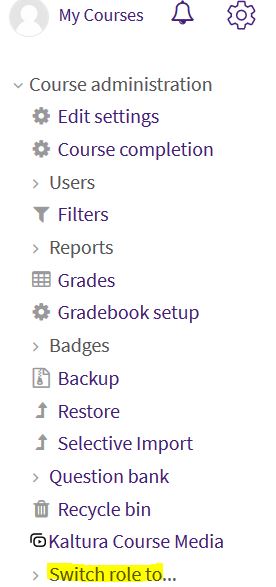
- Select Student.
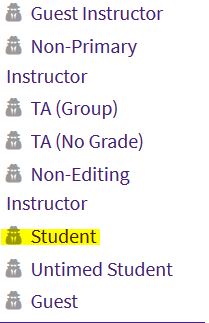
- Your course front page will now change to the view that your students see. Any items and links that you had hidden from your students (shown red with the indicator (hidden) in the Instructor's view) will now be invisible.
- To return to your normal view as an instructor, put your cursor over your name in the upper right corner of the screen and click the "Return to my normal role" button. Please make sure you switch back to your normal role prior to exiting the course in Moodle.
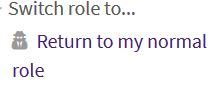
20240
3/6/2024 11:13:29 AM