Moodle: How to Add Extra Credit Items?
This article has not been updated recently and may contain dated material.
General Information
If you would like to give a student extra points on a grade item, you can edit the student's score by adding those points to it, and Moodle will calculate it accordingly.
Example: If a student scores a 97 out of 100 on an exam, and also got the 5-point bonus question correct. You can type in 102 for that student's exam score, and Moodle will calculate it as 102%.
Moodle also allows for extra credit to be added through your grade book. You can place the extra credit item in a category that you create if you would like the extra credit points added toward that specific category total.
NOTE: When Moodle calculates a total for a category, it first processes all of the non-extra credit items. Any extra credit items are then added to that subtotal. For example, a category having 3 grade items (a 90 out of 100, a 100 out of 100, and an extra credit item worth 3 points) will first process the non-extra credit items (the 90 and 100 will have a simple weighted mean score of 95.) Then it will add the extra points to the subtotal (95 + 3) to get a category total of 98 points.
To Add an Extra Credit Grade Item:
- From the Gradebook Setup screen, scroll down and click the Add Grade Item button.
- At a minimum, specify the desired Name, Maximum grade, Grade category, and check the Extra credit checkbox. Then click the Save changes button.
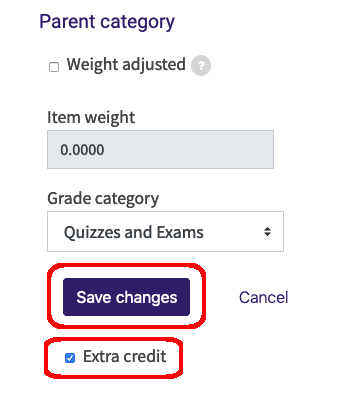
- NOTE: There are three different Aggregation Methods to calculate grades in Moodle: Custom Weights, Natural, and Weight by Points. How you will add extra credit depends on which aggregation method you choose. For example, in the Custom Weights option, the extra credit points that you put in your gradebook will be percentage points.
Existing grade items can also be configured as extra credit.
- From Gradebook setup, simply Edit settings for the desired grade item.
- Scroll down to the bottom of the screen, check the Extra credit checkbox and Save changes.
- NOTE: For some existing grade items, the Extra credit checkbox will initially be unavailable for selection. In this case, you must select the Weight adjusted checkbox first and then you will be able to select the Extra credit checkbox. Make sure they are both selected and Save changes.
20213
2/27/2024 8:18:31 AM