Moodle: Activities & Resources: Question Bank - Export Questions
This article has not been updated recently and may contain dated material.
You can export your question bank from a Moodle course in order to import it to another. Follow the steps below.
- Login to Moodle and choose the desired course.
- In the upper-right corner, click the gear icon to open the Admin menu. Select the Question Bank tab, then select Questions.
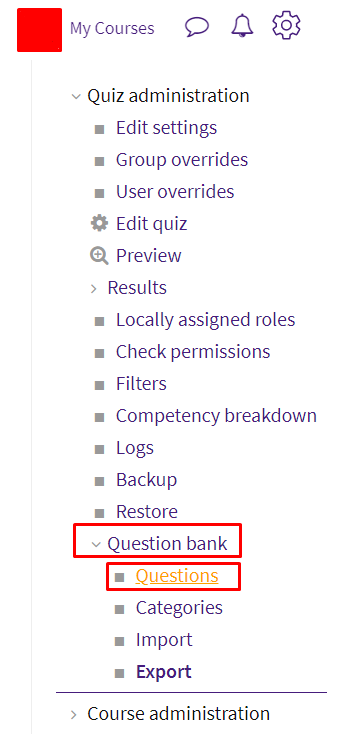
- Click on the Export tab.
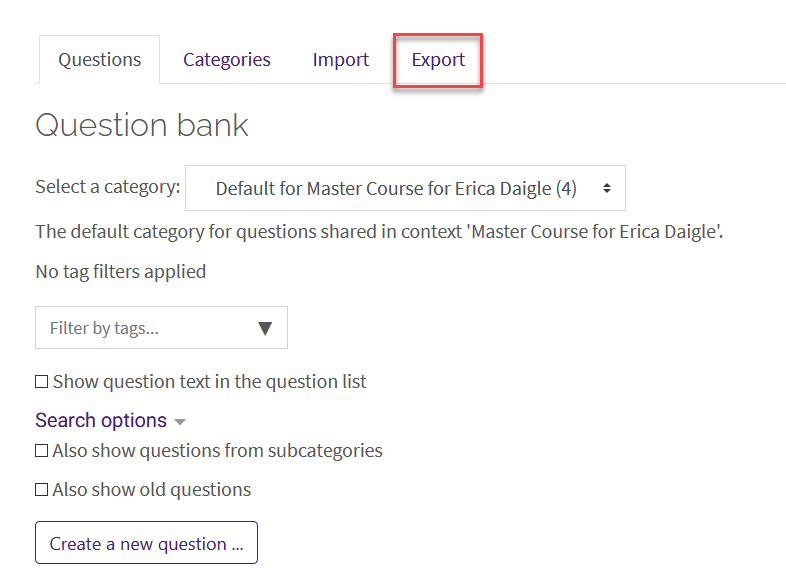
- The Export Questions to File page will open up. Under File format, the Gift format, Moodle XML format, and XHTML format options are available. To export the question bank for use in another Moodle course, select Moodle XML format, or use the help icons to learn more. In the Export category drop down menu, select the category of questions you wish to export. When you are done, click Export questions to file.
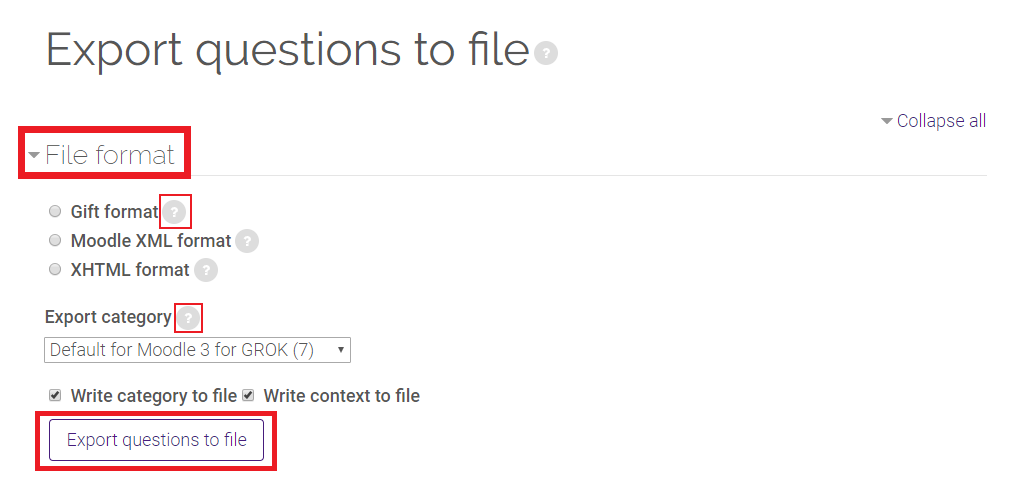
The export file should start to download almost immediately after clicking the Export questions to file button. It will be found in the bottom left hand corner of your browser. You may be asked to keep or discard the file. Click Keep. If the download does not come up, click the button Continue found towards the top of the browser.
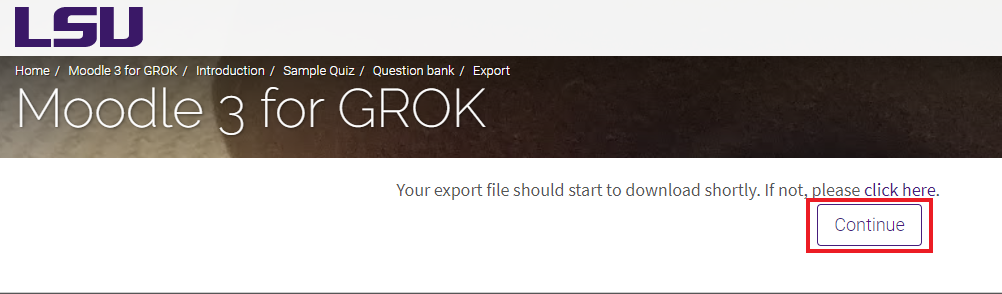
Resources
For more information on exporting questions, read the following documentation from Moodle Docs. Note that the documentation does not show the SNAP Theme, but the functionality of the settings is the same. All links will open in a new window.
20067
2/26/2024 10:50:19 AM