Moodle: Activities & Resources: Adding Quiz Questions to a Quiz
This article has not been updated recently and may contain dated material.
After creating a Quiz, you must add questions to it. You can create new questions inside the quiz or in the question bank, and you can add older questions from the question bank inside the quiz. When you create a new question inside the quiz, it is automatically added to your question bank.
Note: Because questions are pulled from the question bank, any changes that are made to the question will affect all quizzes where that question is being used. You can duplicate questions within the question bank if you want to create different versions of them.
To Add Quiz Questions Inside a Quiz:
- In your course, click on the quiz within the course where you wish to add questions. If your quiz has no questions yet, you can click on the Add questions button to create questions:
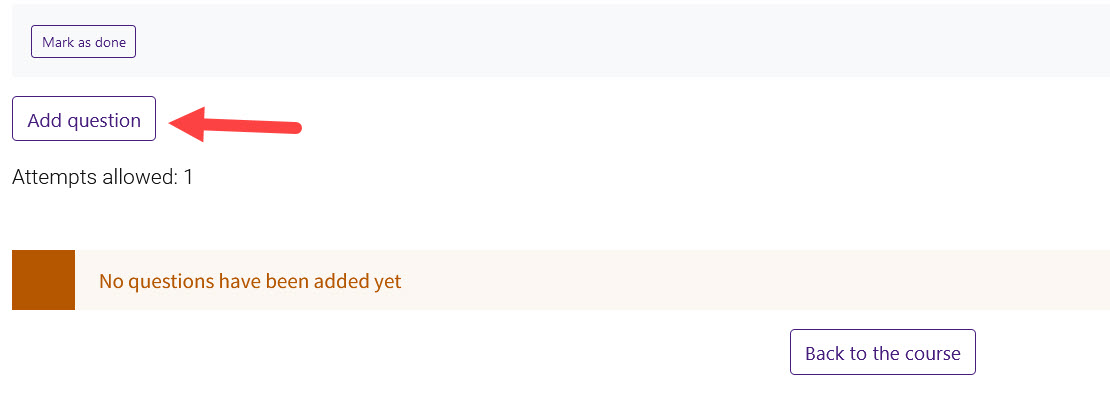
Another option is to open the Quiz administration menu (gear icon) in the top right corner and click the Questions link.
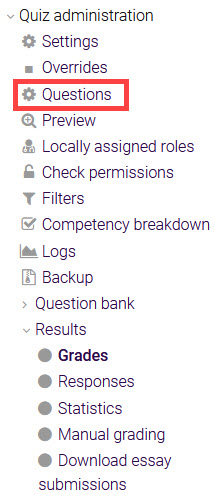
Both options will bring you to the same page.
- Click Add on the right-hand side of the Questions screen.
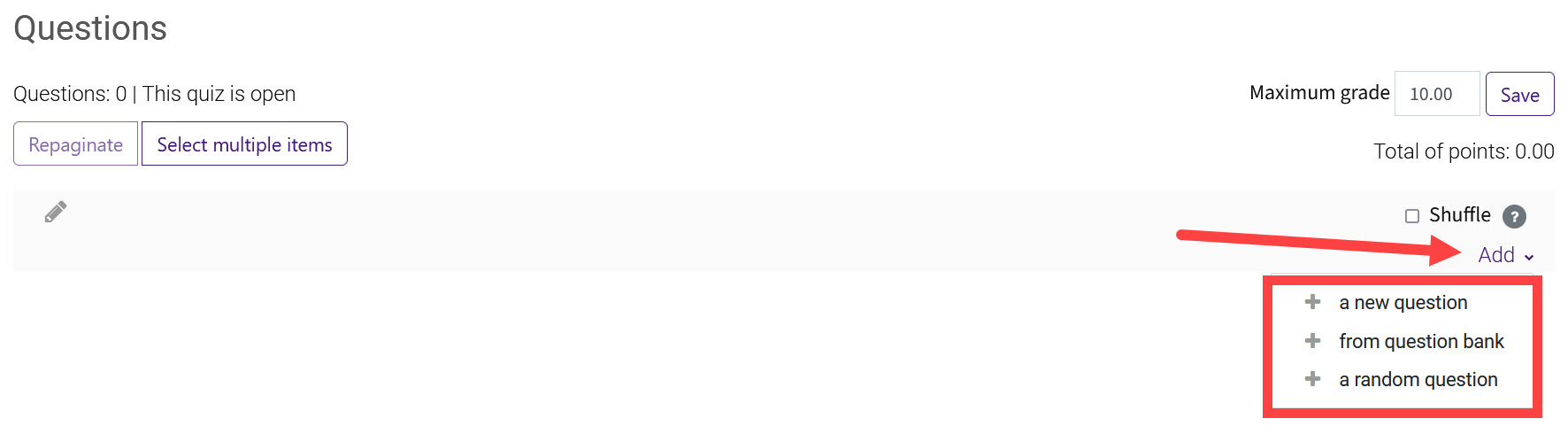
- You will see three options for adding a question to your quiz:
- Add a new question
- Add from the question bank
- Add a random question
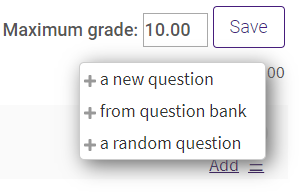
If you select Add a new question, the Choose a question type to add window will appear. Select a question type and click Add, then on the next screen follow the instructions on the next screen to create the question.
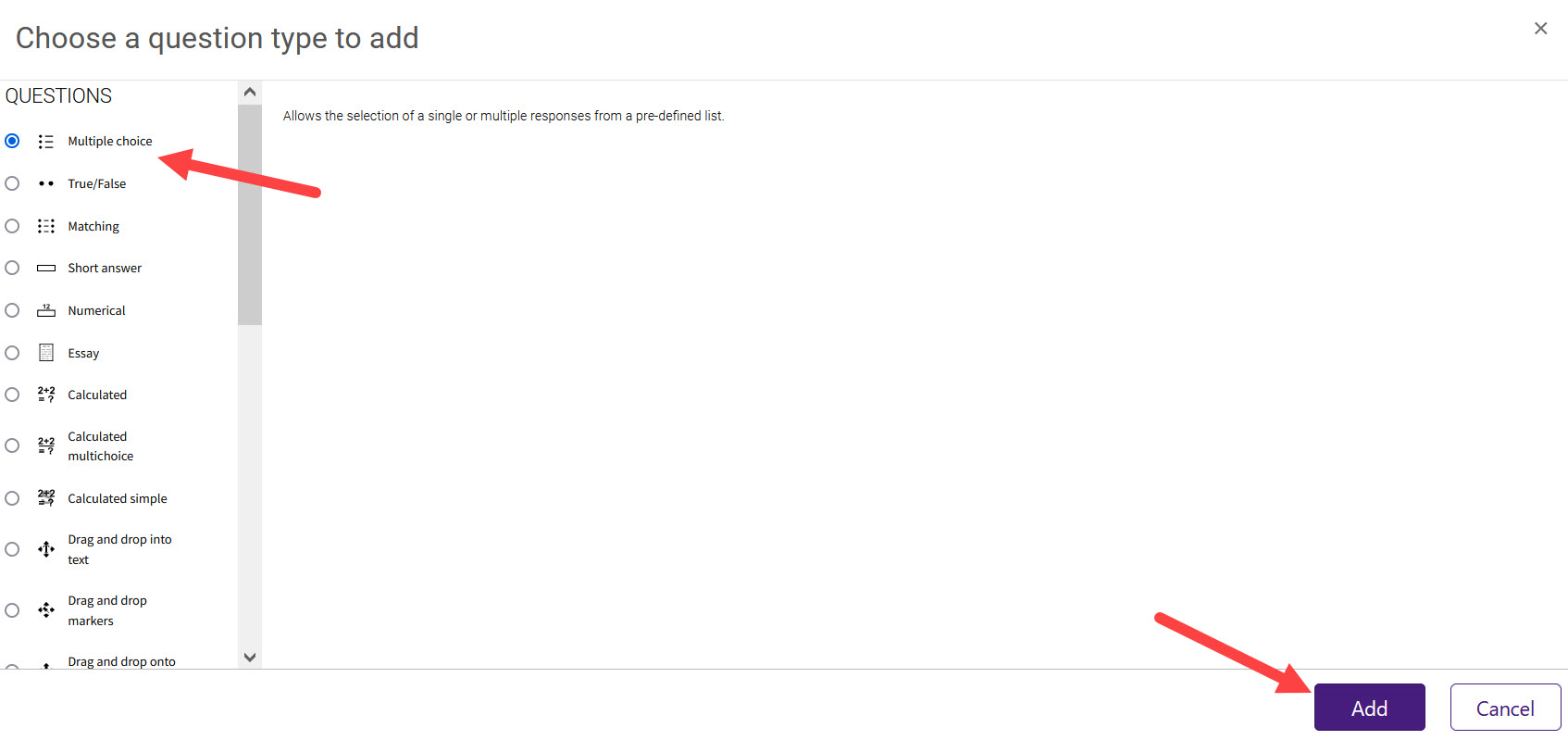
If you Add from question bank, select your questions and click Add selected questions to the quiz.
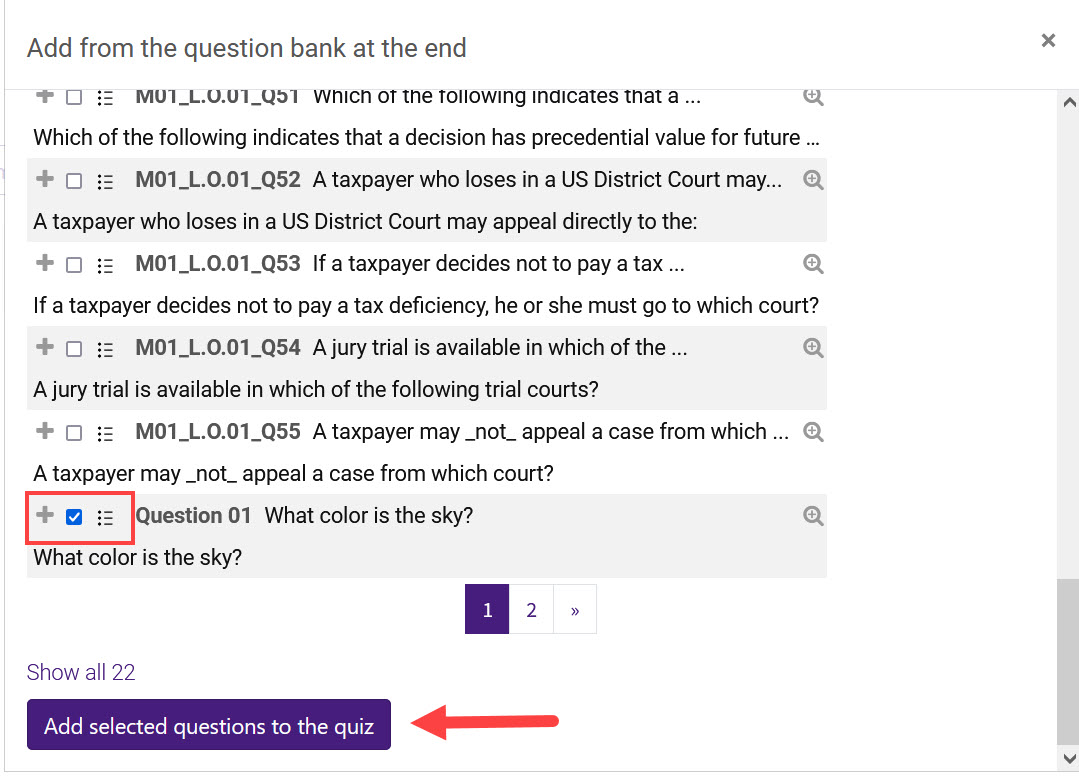
If you select Add a random question, select the category and number of random questions you want. Click Add random question to add the questions to the quiz. You can also create a new category with the random questions by switching to the New category tab.
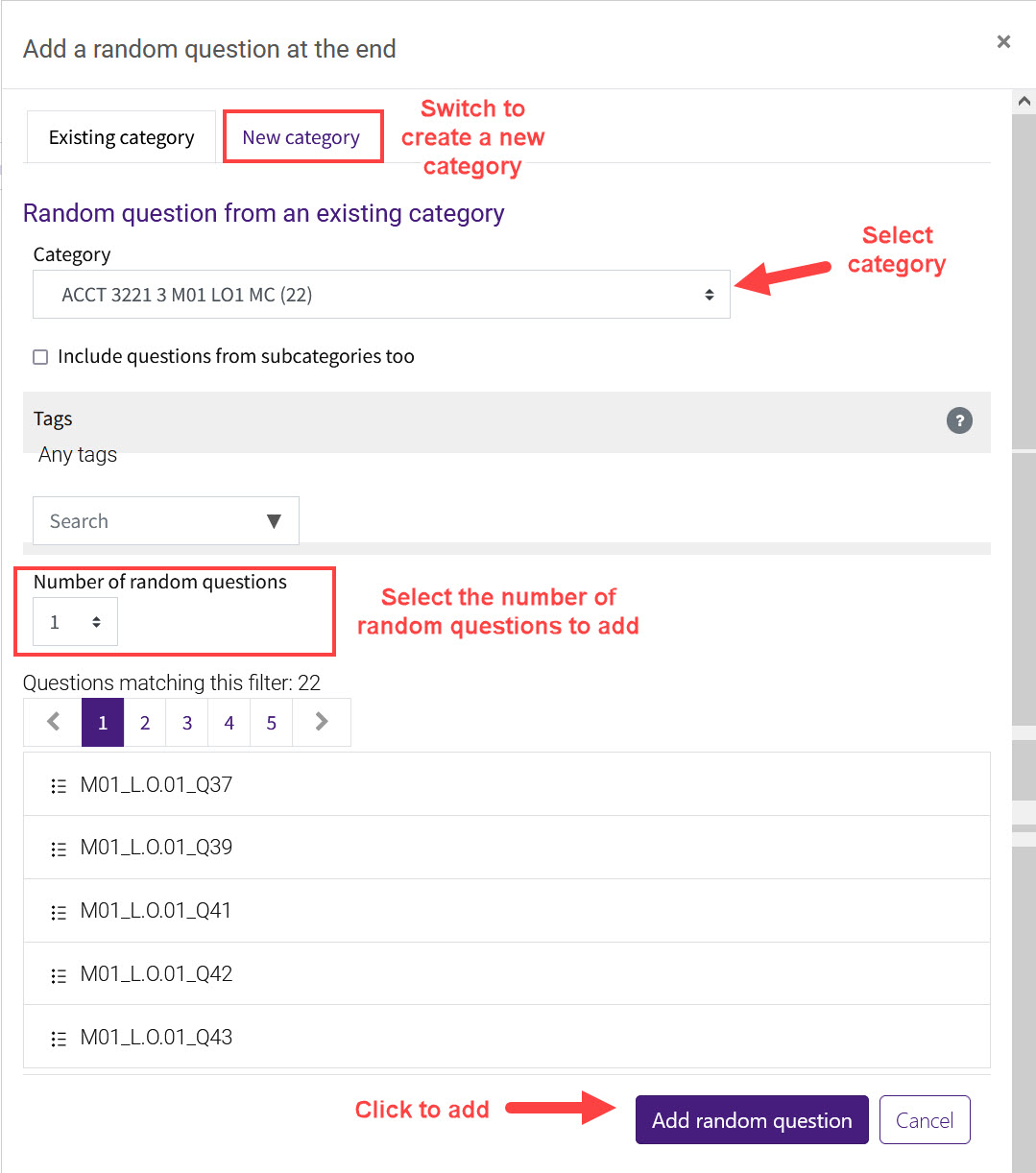
The question will then appear on your screen. It should now be added to your quiz. You can now add more questions wherever you like on the Questions screen.
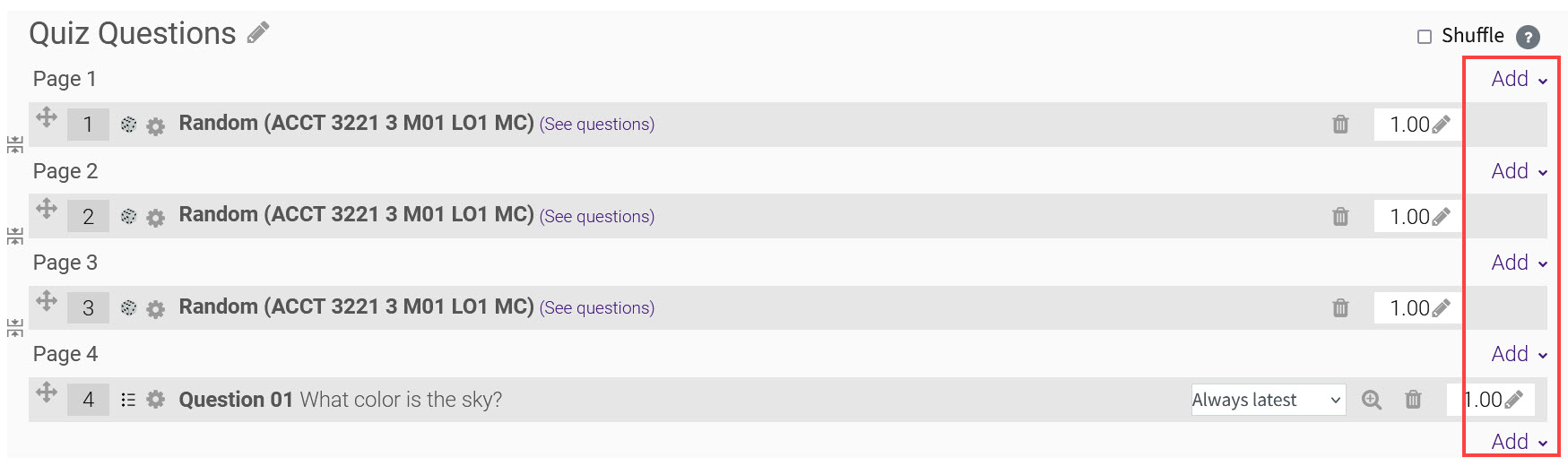
Further GROK Resources:
Need More Help?
Visit the following pages for more information on editing the quiz. Please note that these articles do not show the Snap theme, but functionality is the same. All links open in a new window.
20029
2/21/2024 3:12:59 PM