PointSolutions: Instructor - Create Account and Download Software
This article has not been updated recently and may contain dated material.

Instructor - Create Account
A Echo360 account is a unique identifier that is used to tie together all software accounts and response devices. An account is required for use with Turning Technologies products.
NOTE: You only need to create an account once. You will not need to do this each semester.
- Go to https://instructor.turningtechnologies.com
- Click Get started here. Then enter your email address and click Next.
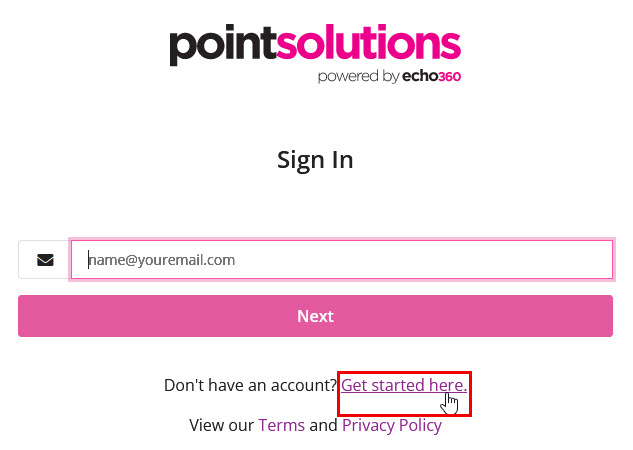
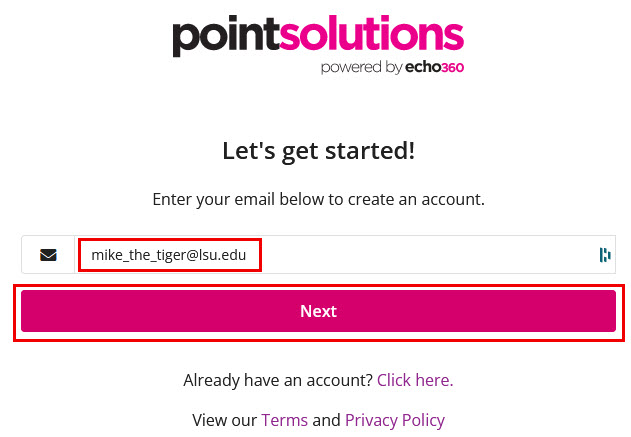
- Check your email to find the verification email. Click the link within the email to Create your account.
Select Instructor as your Role and complete the registration fields. Enter and confirm your password in the fields provided.
**Important - When entering in a password, DO NOT enter in your LSU password, choose a different password.**
Select the checkbox to agree to comply with the End User License Agreement and click Continue.
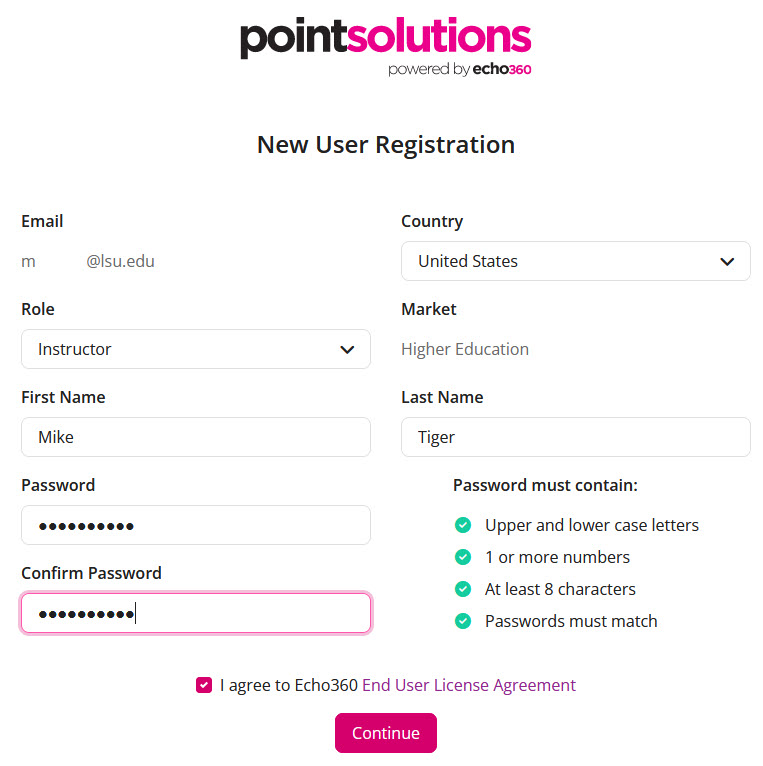
- The PointSolutions dashboard will now be displayed.
Download TurningPoint
The TurningPoint 8.1 software is accessible through the Turning Account website.
IMPORTANT: Please note that TurningPoint 8 is NOT backwards compatible. For example, if an instructor has TurningPoint 8 on their desktop and goes into a lecture hall with a podium computer that has TurningPoint Cloud, it will not work. Anything created in TurningPoint 8 cannot be used in older versions. However, anything created in older versions of TurningPoint can be brought into TurningPoint 8 and slides will work successfully. If you are not sure which version your organization supports please check with your administrator.
1. Go to https://instructor.turningtechnologies.com or download it from the Turning Technologies website.
2. Select Downloads from the top menu.

- NOTE: If you do not have a Turning Account, enter your First Name, Last Name and Email in the appropriate fields, select Instructor and click Create Account. If you already have a Turning Account, enter your Username and Password in the appropriate fields and click Sign In.
3. From the Downloads menu, select either the PC - Install version or Mac - No Install version.
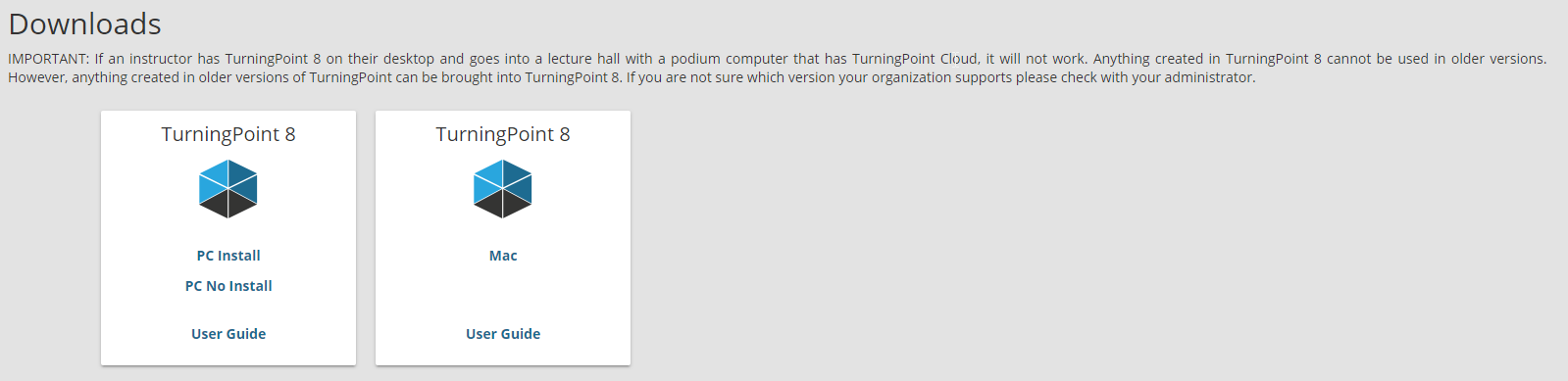
4. Save the file to a specified location, then open it and follow the installation instructions.
If you have any questions or need further assistance, please contact the Faculty Technology Center at (225) 578-3375, option 2 or email ftc@lsu.edu.
18167
4/4/2024 9:40:10 AM