Windows 10: Sign In with a Microsoft Account
This article has not been updated recently and may contain dated material.
Signing in with a Microsoft Account:
1. Click the Start button at the bottom left of your screen.
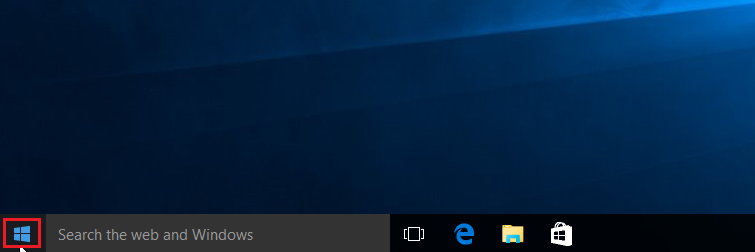
2. On the start menu, select Settings.
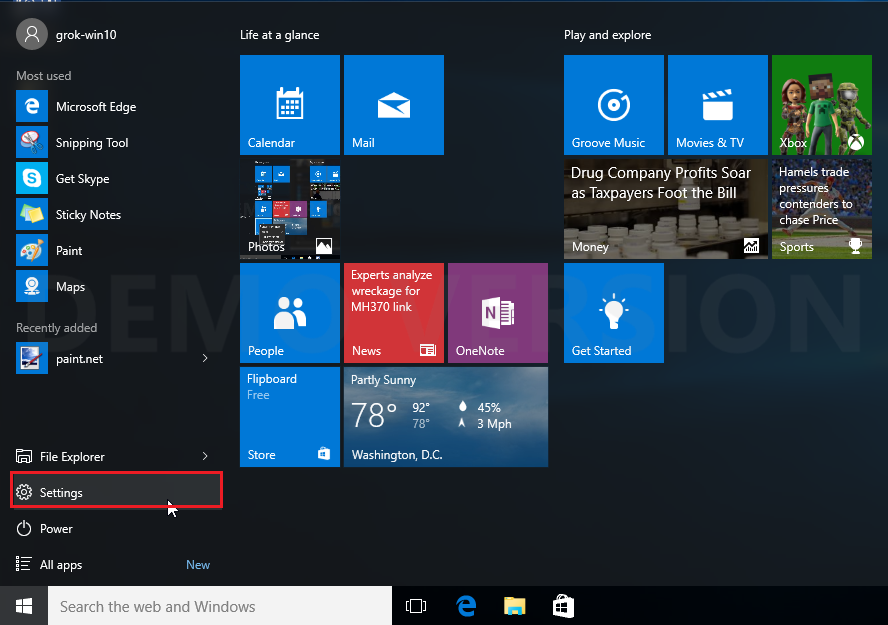
3. Once the Settings screen appears, choose Accounts.
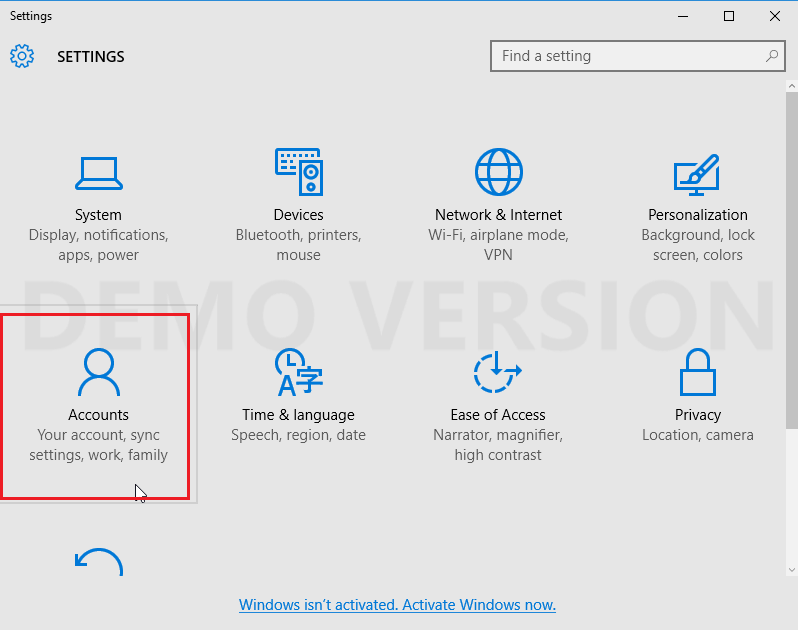
4. On the accounts screen, select Sign in with a Microsoft account instead.
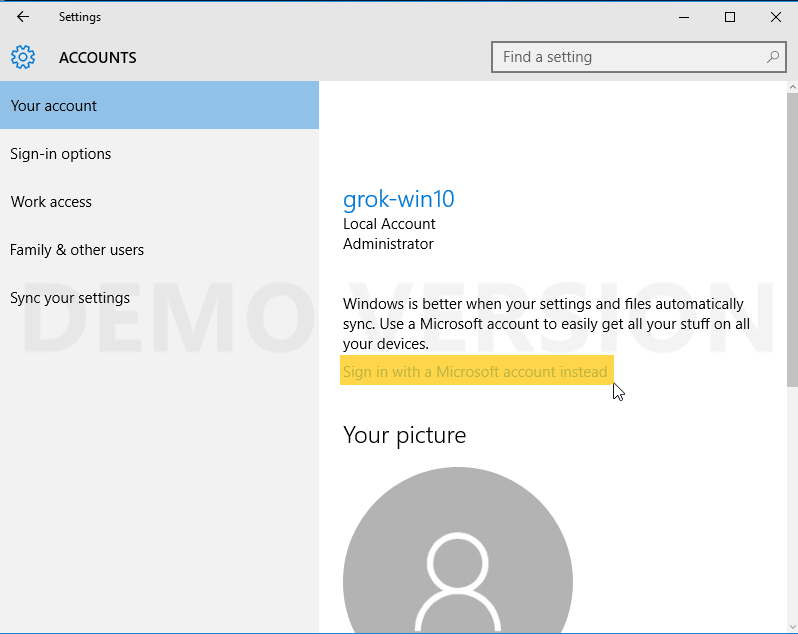
5. Enter your Email and Password, and click Sign in.
- NOTE: You may be asked for an activation code during this process in order to verify your identity. The activation code can be sent via text or another email.
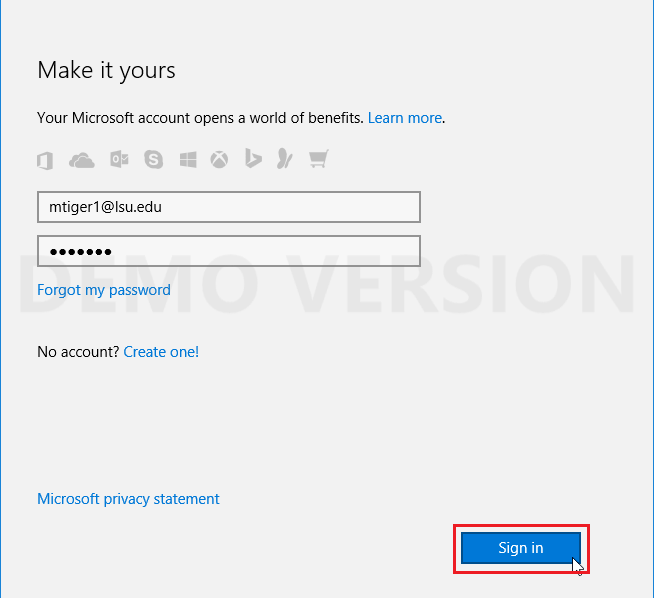
Referenced from: Microsoft.com
17845
1/10/2024 2:59:43 PM