Panopto: Downloading a Podcast
Sharing A Recording's URL:
1. Log in to the LSU Panopto Web Portal via Moodle or directly from the LSU Panopto Web Portal login page.
2. Locate the recording session whose URL you wish to share.
3. Select Settings underneath the session.
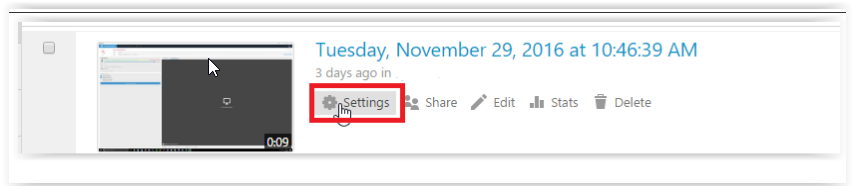
4. Select the Outputs Tab on the left side of the window.
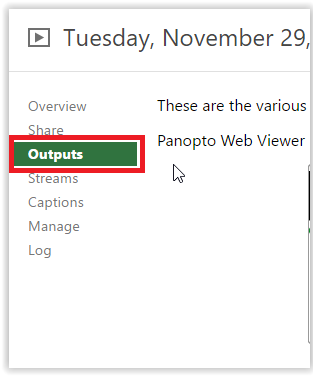
5. Select Type via drop down menu.
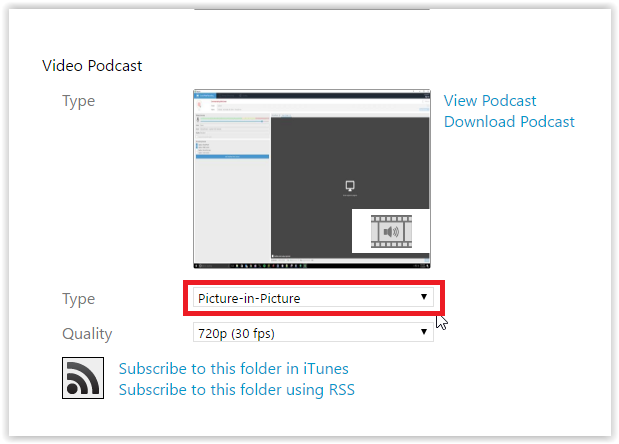
Different Types available for download:
- Primary Video Only - Formatting to this selection will only display the primary video source of your session. If this podcast mode is selected, the output will use the input resolution instead of the specified podcast resolution (as detailed in the next section in the "quality" information for the podcast.)
- Secondary Video Only - Formatting to this selection will only display the secondary video source of your session.
- Picture in Picture - This format will always display the primary video feed in the bottom right corner of the podcast, displaying the screen capture feed as the main view of this session. The primary view, unlike Mixed video, will not switch back and forth after 60 seconds of slide inactivity.
- Side by Side - Side by side plays a stream in the primary view of the podcast, with a separate feed in the top right of the view. Screen capture will take precedence over the primary video source as the main feed available. This is similar to the picture in picture view.
- Tile All Streams - The preferred podcast type for viewing on iOS devices. Tile All Streams does *not* show PowerPoint slides. However, the view will accept and display up to three other secondary sources at once. This podcast feature adapts to the current amount of streams available. For instance, one feed will take up the entire window. Two video sources will split the view in half, with one stream on each side. Adding a third source will yet again split the view so that all three are spread evenly, and likewise, a fourth stream will completely fill the window.
6. Select Quality for Download and then select Apply directly underneath the Quality dropdown.
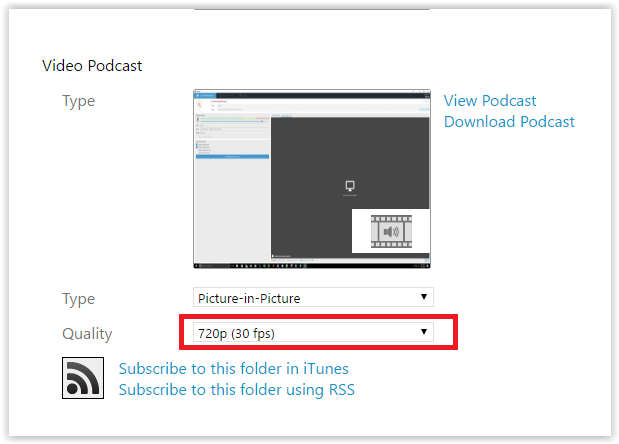
Types of video resolutions available for download:
- SD480pLow: 720x480, Frame Rate: 15fps.
- SD480pMedium: 720x480, Frame Rate: 30fps.
- SD480pHigh: 720x480, Frame Rate: 30fps.
- HD720p: 1040x768, Frame Rate: 15fps.
- HD1080: 1920x1080, Frame Rate 30fps.
7. Select Download Podcast.
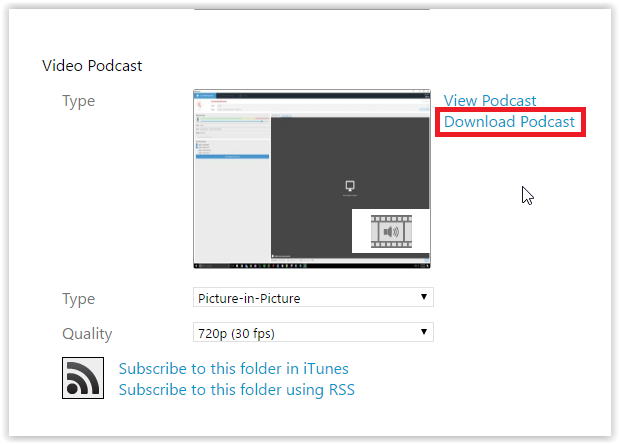
8. The Podcast will start downloading as an MP4 File.
Referenced from: Panopto Support
17480
8/15/2025 7:32:13 AM