This article is intended for Windows 10 and Windows Server 2012 and up. There may be slight graphical or interface differences between different versions of Windows 10 or Windows Server, but the steps should remain mostly the same.
Import CA Certificate
The root Certificate Authority(CA) for LSU is Comodo, and it is identified by the Issuer, AAA Certificate Services. This certificate is required to validate LSU’s SSL certificates, and most systems should already have this certificate installed.
Verify Certificate
1. Launch Certificates Manager with administrator privilege by searching for "manage computer certificates" on the start menu, running "certlm.msc", or adding the "Certificates" snap in to the Microsoft Management Console (MMC) and selecting "Local Computer."
2. In Certificates Manager, expand Certificates (Local Computer), then expand Trusted Root Certification Authority, and click on Certificates.
3. You should see AAA Certificate Services in the list of installed root certificates.
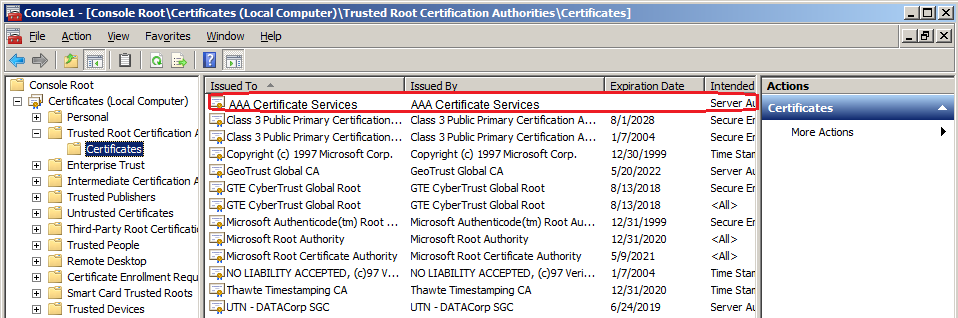
Import Certificate
If the certificate does not exist or has been removed from the trusted root certification authority store, you will have to manually import the certificate.
1. Download the root certificate via the following link: https://pki.its.lsu.edu/aaa_root.cer
2. Save the file aaa_root.cer in a place accessible by your computer.
3. Right-click on Certificates under Trusted Root Certification Authority, then go to All tasks -> Import...
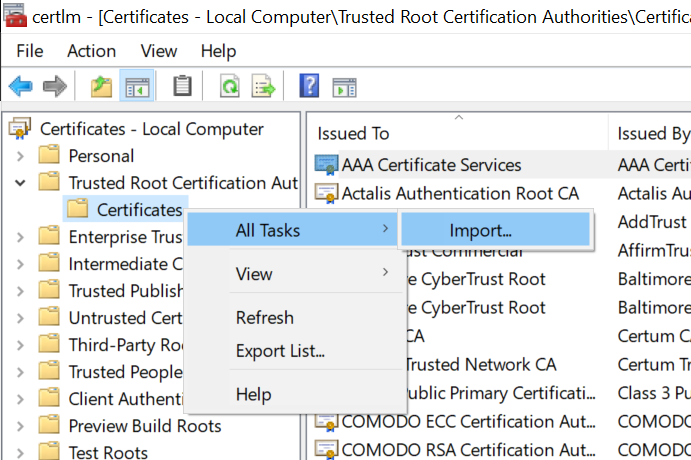
4. Click Next on the Welcome screen, then click the Browse... button. Browse to the location that you had saved root_ca.cer earlier, then click Open. Click Next.
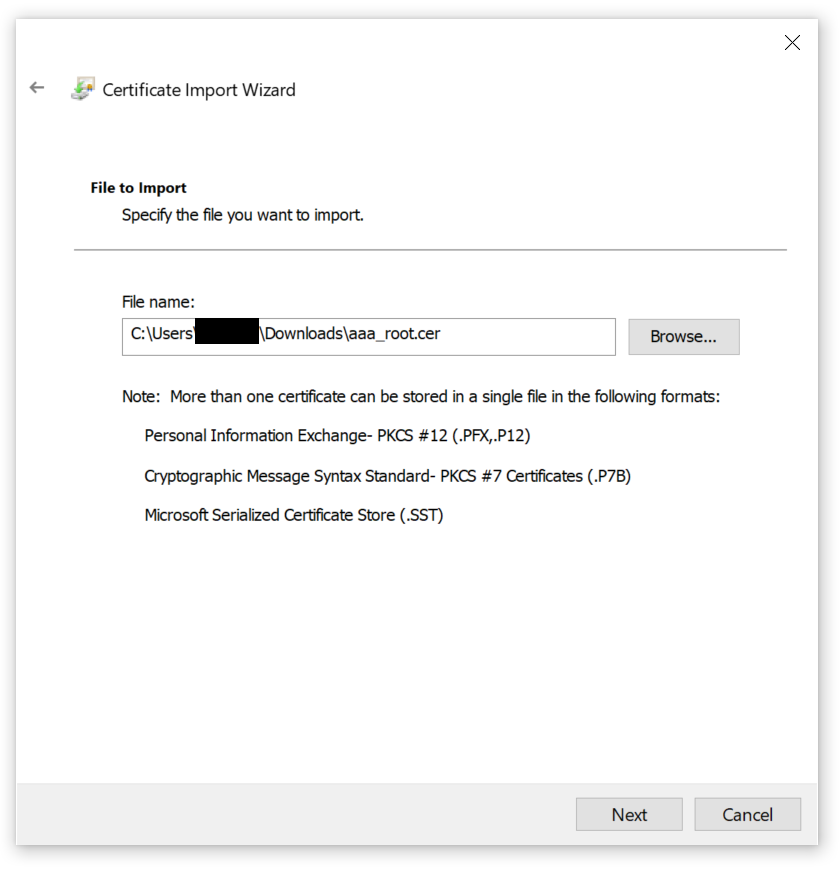
5. Take the default save location on this screen and click Next.
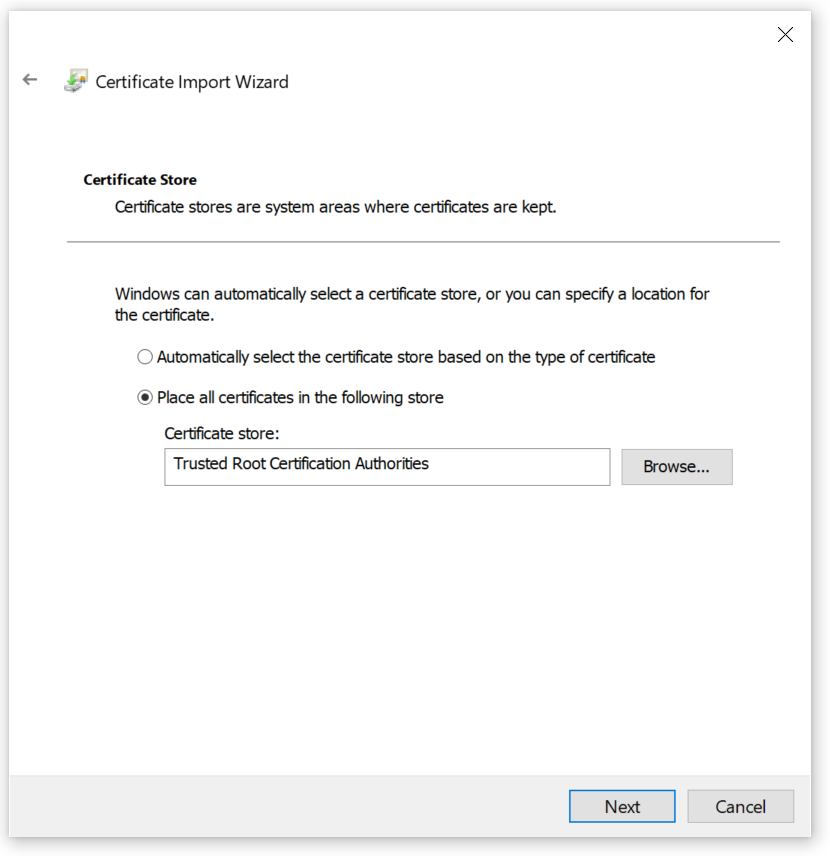
6. Click Finish.
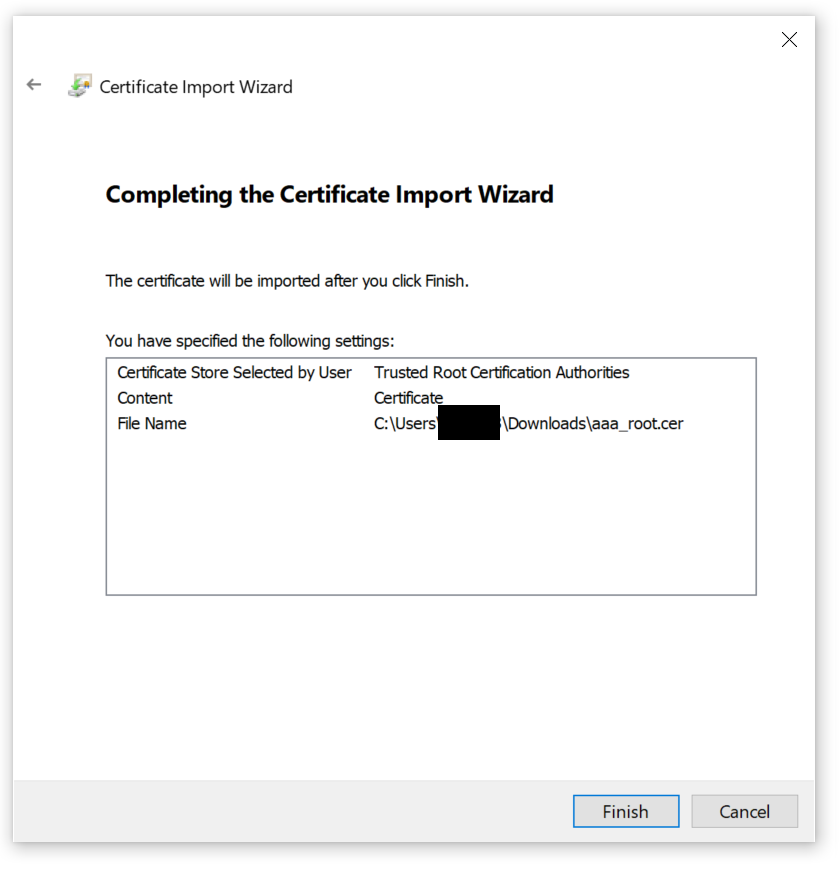
Referenced from: StartSSL